New Google Assistant Tips for Android you Should Be Using
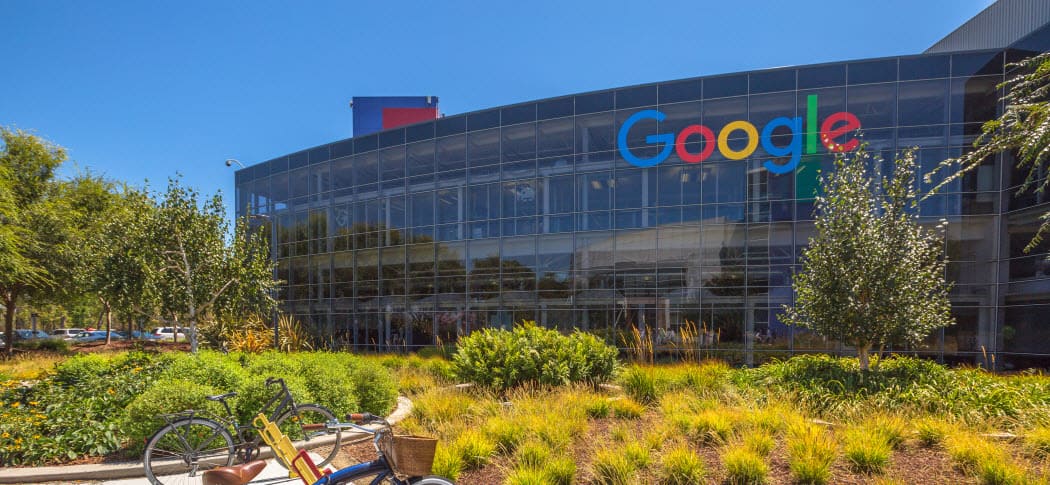
All of the major digital assistant’s are constantly gaining new features. Here’s a look at some tips for Google Assistant you should be using on your Android.
Google Assistant on Android and Google Home has come a long way over the past few years. The best part, like other digital assistants i.e., Cortana or Alexa, it keeps getting smarter and easier to use. And it has received several new improvements in just the past few months. Here is a look at some cool Google Assistant tips you should be using on your Android phone or tablet.
Google Assistant Explore Menu
Finding features in Google Assistant used to be a bit difficult as you needed to navigate through several menus. Now there’s an easier way to find the things you can use Assistant for with the Explore menu. To get there, launch Assistant and tap the blue drawer icon in the upper-right corner. One the following screen you can find suggestions for things you can do, supported services, sample commands, and more. Everything is broken down into individual categories and
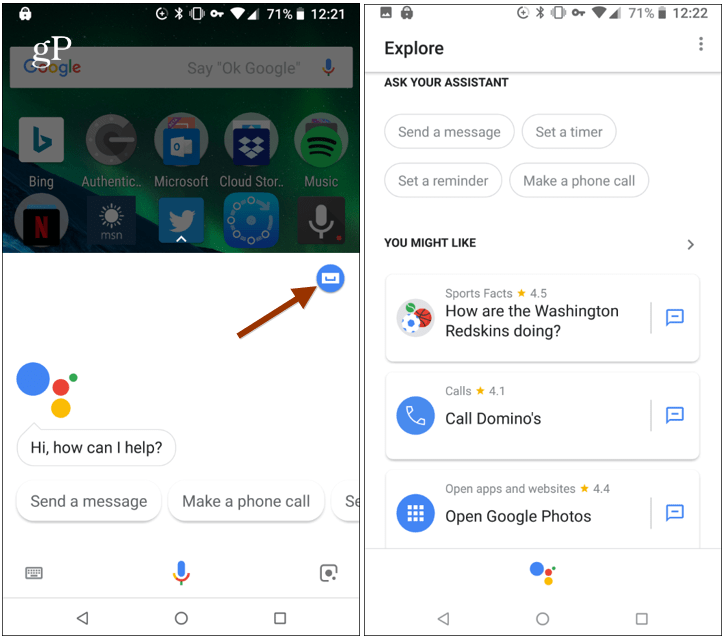
Type to Google Assistant
Typically, you’re going to speak your commands to Assistant, but there are times when you might want to chat with Assistant don’t want to speak aloud. The cool thing is you can type in your queries and commands. To get the without speaking a single word, long tap the home button to bring up Assistant. Then tap the keyboard icon in the lower-left corner. That will bring up the keyboard and you can start typing what you need from Assistant. You will get the responses onscreen and Assistant won’t speak back to you through your device’s speakers.
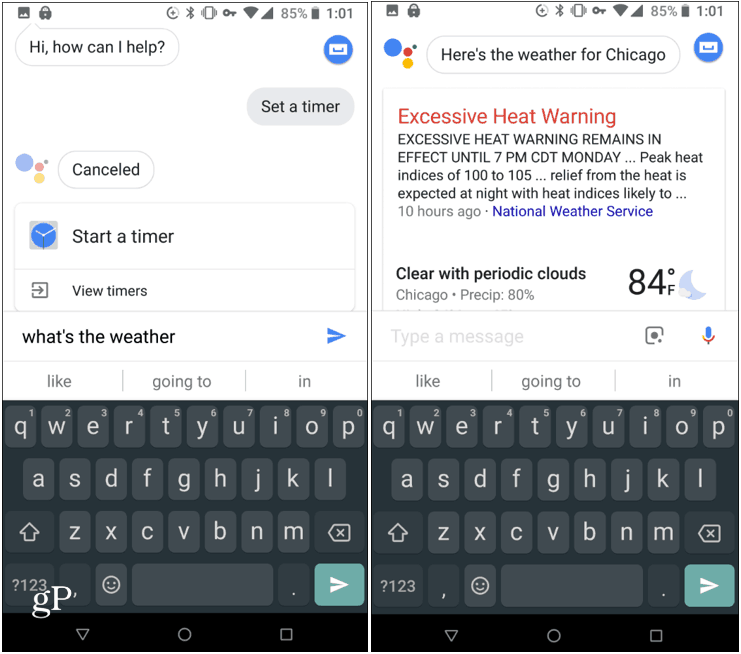
Delete Individual Assistant Queries
To help improve search results and command predictions, Google Assistant keeps a full history of your commands. You can also go in and edit or delete your history. To access the history, launch Assistant and scroll up to see everything you’ve asked and has been answered. Long press a query to highlight it and you will have the option to delete or edit it.
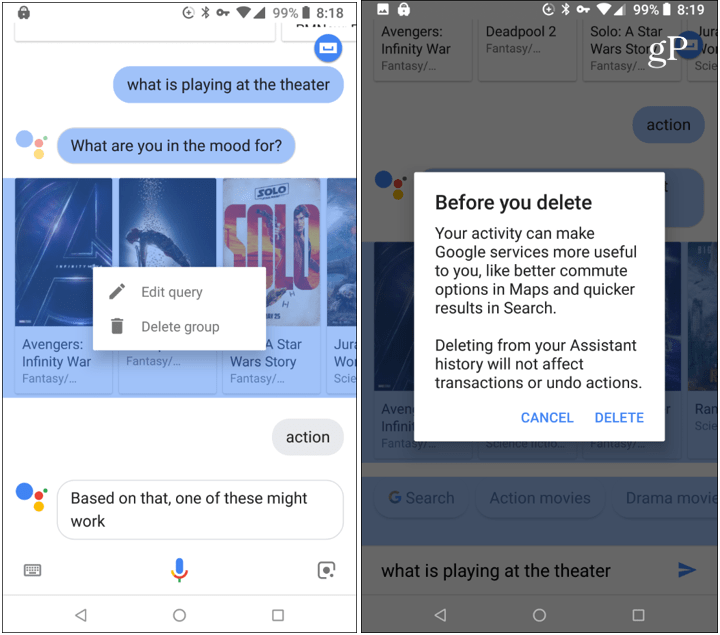
Deleting individual queries directly from the Assistant is a simple way to get rid of a specific query on the fly. However, if you want to review and delete your entire history, check out our article on how to view and delete your Google Assistant history.
If you haven’t been using Google Assistant much, it’s worth taking a second look since new abilities have been added. One of the new features is the ability to change the Assistant’s Voice. Also, check out our article on how to find what Assistant can do with Assistant on the Google Home smart speaker.






