Easy Android Battery Saving Tips to Get Your Phone Through the Day

Making sure your Android makes it through the entire day is a constant battle. Here are some tips on how you can get the most out of your battery.
Making sure your Android phone has enough battery power to get through the day is a constant struggle. While most of us plug it in to charge overnight, certain phone features and apps can drain battery live too quickly. And often, a charger and outlet aren’t readily available. Here is a look at some tips on how you can save battery juice and help make sure your phone gets through the busy day.
Use Battery Saver
If you’re running Android Lollipop 5.0 or above, you can use the Battery Saver feature. This option is similar to Low Power Mode on iPhone and it throttles down the phone’s performance and limits background data use. It tweaks a lot of settings in one fell swoop, so you don’t have to go into Settings and tweak them manually. Your phone’s responsiveness will be a bit slower, and you won’t get as many notifications. A lot of times, you will need to open an app to see new data. Still, it better to not have a few features for a couple hours than a dead phone.
To turn it on, head to Settings > Battery and turn on Battery Saver. Or, swipe down to get the Quick Settings menu and tap the Battery Save icon. Either way, the outline of your phone will change to a different color, so you know the phone Battery Saver is turned on. Note that in these settings you can also have it turn on automatically when the battery is at 15%.
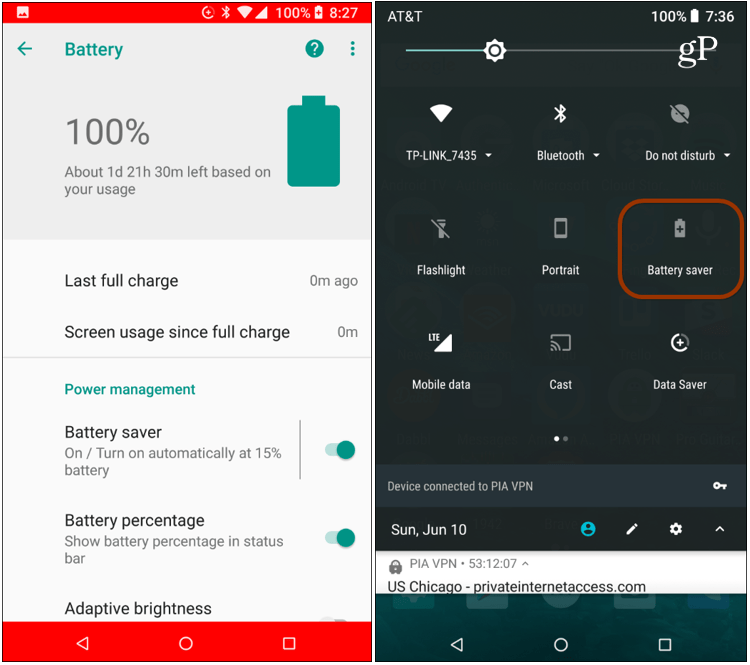
Lower Screen Brightness
If you just need to get your phone through another hour or two, a good way to save juice is to lower the screen brightness. For most modern phones you can pull down the Quick Settings menu and slide the brightness lower. For more options head to Settings > Display. There you have a few options. Tap “Brightness Level” to bring up a slider and lower the brightness to something that useable. You can also turn on “Adaptive brightness” which automatically changes the brightness level based on the light in the environment you’re in. Setting your screen to sleep after a minute or so of inactivity will also help save juice. And if you’re using a Live Wallpaper, turn it off. Sure, they look cool, but they’re unnecessary eye-candy that’s draining your battery.
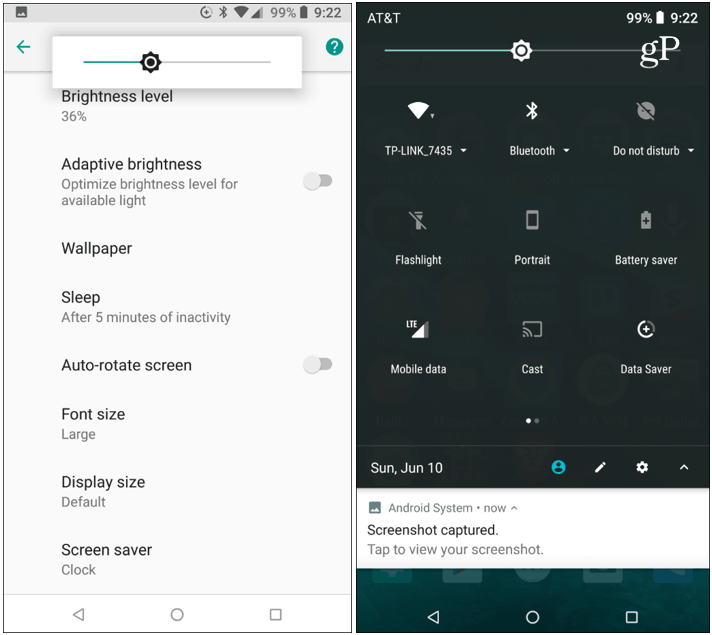
Turn off Unneeded Features
Turn off Bluetooth and/or Wi-Fi if you’re not using it. For example, you don’t need to have Bluetooth running in the background constantly if you’re not using it with a speaker or another Bluetooth device. Same goes for Wi-Fi, if you’re not at home or the office, you’re using your data connection, so you can turn off Wi-Fi. Otherwise, it remains active and is constantly looking for a connection – not something you need it to be doing while driving around. Both can be turned off by swiping down the Quick Settings menu. Or you can go to Settings > Network & Internet to turn off Wi-Fi or Settings > Connected Devices to turn off Bluetooth.
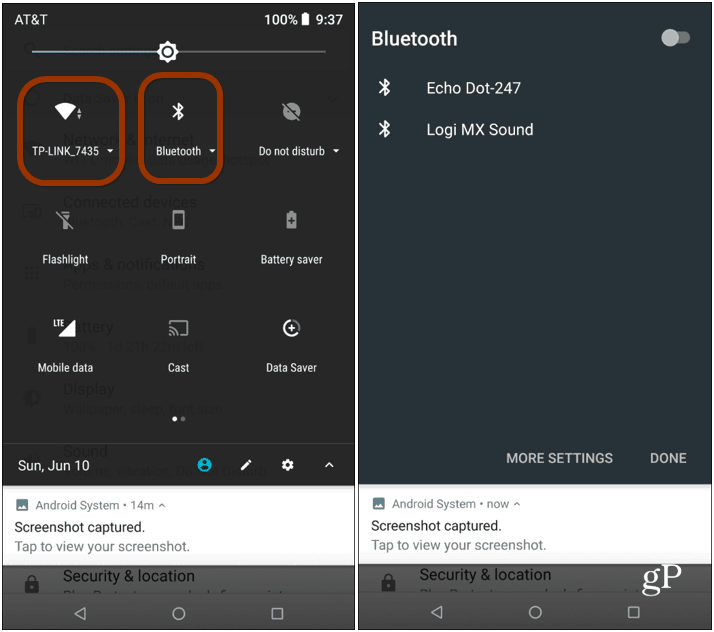
Note: If you don’t see an item on the Quick Settings menu, just tap the pencil icon to edit the menu and change the types of tiles that display on it.
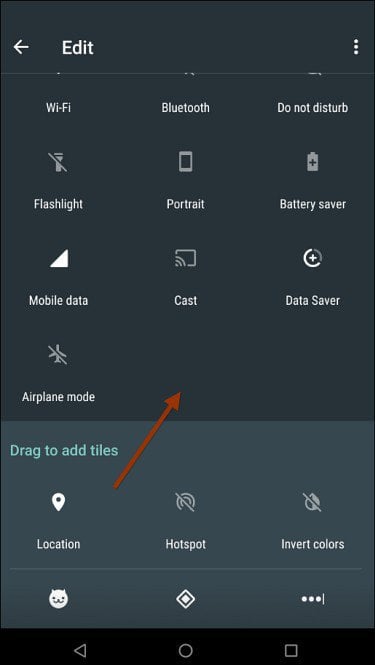
These are just a few simple but effective tips on how you can get your through your day without having to recharge the phone. But remember it’s always good to have an extra charger for your phone in your car, at the office, and, of course, at home. If you have a phone with replaceable batteries, you might to pick up an extra one to have with you just in case.






