Send And Receive Texts from Your Computer with Google Messages

Google’s “Messages on the Web” feature allows you to send and receive texts right from your PC, Chromebook, or Mac without digging out your phone.
Google’s Messages App for Android now allows you to manage your text messages on your computer. So, if you’re a texting addict, this should make things much easier for you. The best part is that it’s web-based so you can use it on any device with a web browser. Here is a look at getting it set up and what you can expect.
Messages, from Google
If you’re an Android smartphone user, your phone’s manufacturer will probably have its own text messaging app preinstalled on your device. However, Google offers a free alternative called Messages. This is a nice uncluttered option, which is the default on the company’s Pixel devices. It can be downloaded for free here, in the Google Play Store.
While the app is nice, not many people know that it also offers the option of sending and receiving messages from your computer, in a browser, much like WhatsApp does.
Getting access to the feature couldn’t be easier. Once you start using the Messenger app, you’ll get a notification asking you if you want to use it, just tap the “Try Now” button. If you missed it, you can access it by tapping the Options menu (three dots) menu which provides a “Messages for web” option.
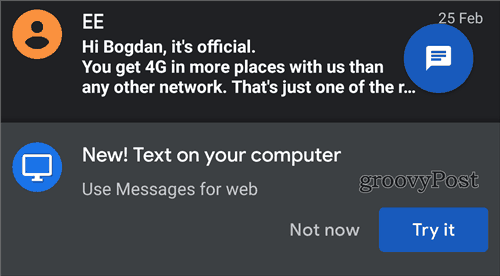
Desktop Messaging
Once selected, you will be asked to go to messages.android.com on your computer and tap the “QR scanner” on your phone’s screen.
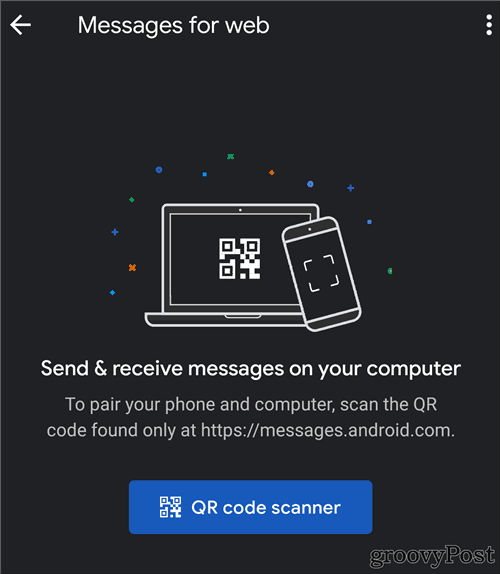
The website will show a QR code that you will be able to scan and you’re set. You will have your whole list of messages and contacts on your computer’s screen, with all the features of the mobile app available (and the same simplicity).
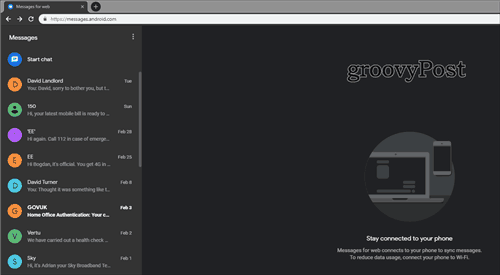
Another nice feature is you can enable Dark Mode, the same way you can in the mobile app. You can find that in the Options menu, near your list of message threads. You can even choose to use the feature when you’re on mobile data. Also, if you want the computer pairing to be enabled, so you don’t need to do it again. If you’re using this on your own computer, I see no reason why you wouldn’t enable it.
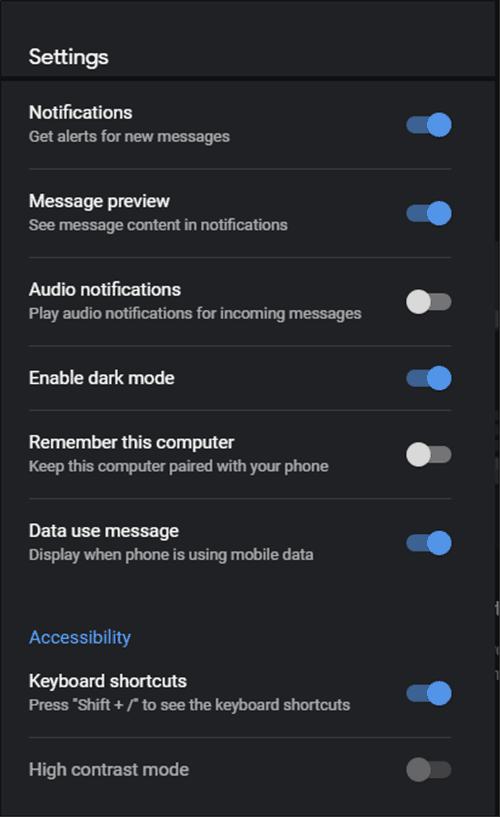
Remember, this will allow you to send and receive texts via your browser, so you can use it on Windows, Chromebook, or Mac. However, Windows 10 1809 and higher allows more functionality using the Your Phone app — including the ability to sync photos. For more on that, make sure to check out our article on how to send texts and sync photos with the Your Phone app on Windows 10.






