How to Choose Between Manual or Automatic Updates of Android Apps
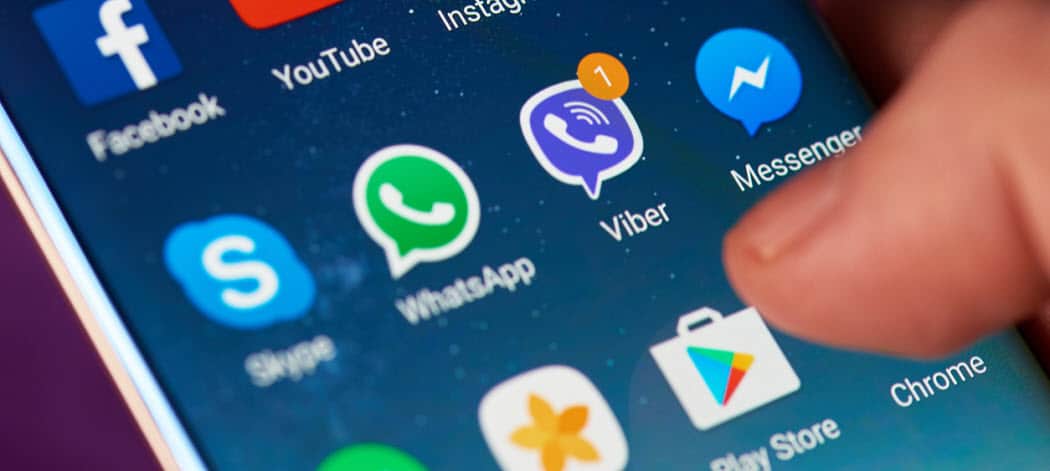
Android apps are set to update automatically but if you want to force an update or have total control over app updates, here’s how to do it.
Android is set to update your apps automatically and usually, the updates are small fixes. App developers are always pushing out updates to change an app icon, fix a buggy feature, or add other minor improvements. Google sets the Play Store to update apps automatically by default. The automatic update system seems to work out well for the most part. However, sometimes a new feature comes out for an app and you don’t want to wait for it. Or, perhaps you prefer to have more control over when the updates occur. Here’s how to choose when your apps get updated.
Manage Android App Updates
First, open the Play Store and then tap Settings. Then you should see the “Auto-update apps” option at the top is set to auto-update over Wi-Fi only. Tap on that to change it.
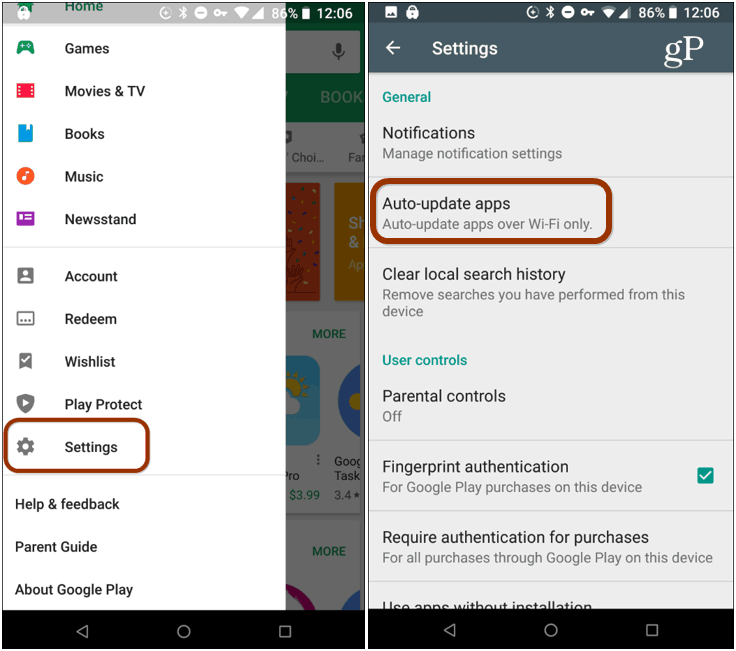
Next, you will have three choices: Auto-update apps over Wi-Fi, Auto-update app at any time. Data charges may apply, and Do not auto-update apps. In my case, I wanted to make sure to get the latest new features for the Messenger app and didn’t want to wait and wanted to force the update. So, I choose the “Do not auto-update apps” option. This is also what you would choose if you don’t like apps automatically updating and want to do it on your own schedule.
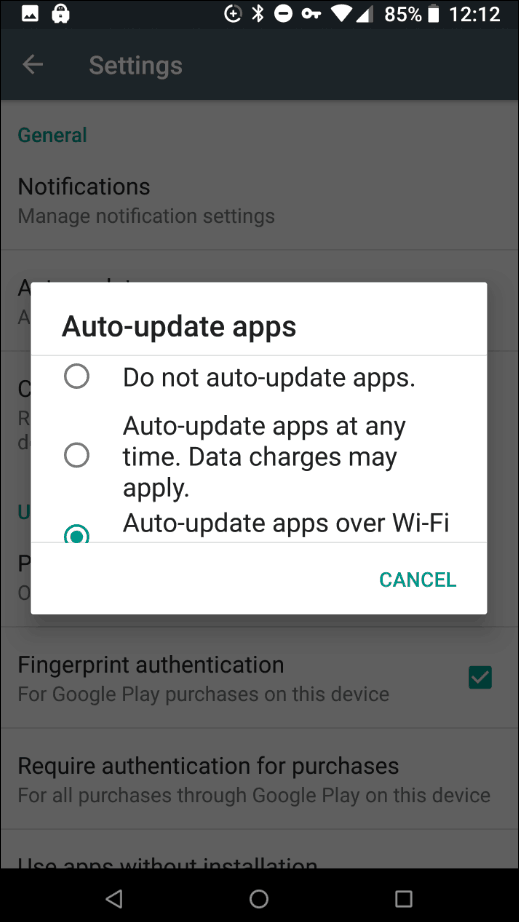
Once auto app updates are turned off, you should get notifications when a new update is available. But you can also launch the Play Store and open “My Apps & Games” and see a list of your installed apps that have updates available.
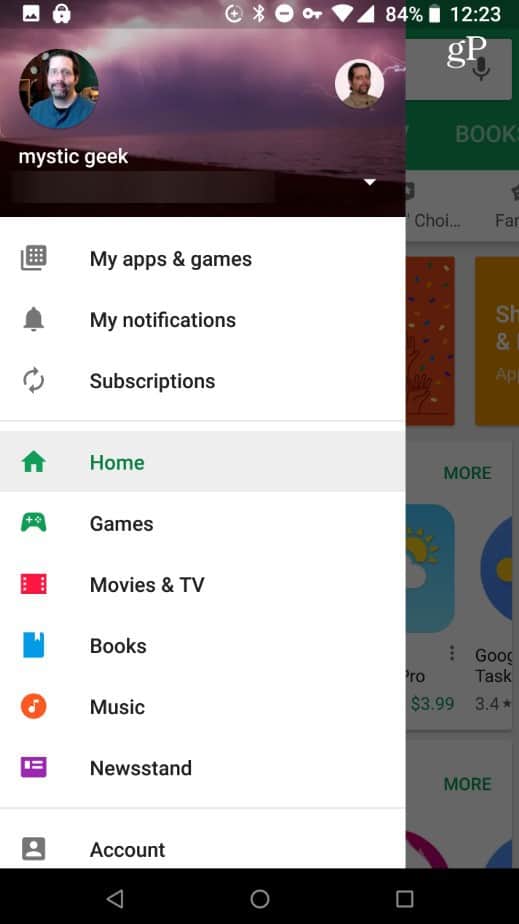
Also, note that you should choose “Auto-update app at any time. Data charges may apply.” if you want to make sure you’re getting the latest app updates, even when you’re not around a Wi-Fi connection. With this setting, though, keep in mind it will be using your data connection and depending on your apps, some of the updates could be large and eat up your data plan.
Turning off the auto-app updates is a perfect solution for when you want a new feature for an app right away. Just remember to switch it back since the default – auto-updating over Wi-Fi – is typically the best option.






