How to Customize the Android Share Menu on Nougat and Higher

Android makes it easy to share links and other items with others and pinning frequently used destinations is an added benefit.
The ability to share websites, photos, and other items from your phone to specific services and contacts is useful. It allows you to share content with other apps and services like Slack, Twitter, Gmail, and others. But if you use a particular app regularly, scrolling through the entire menu to find it can be an annoyance. Similar to there has been a handy, but overlooked, feature for this starting with Nougat. Here is a look at how you can customize the Share menu by pinning your most frequently used destinations to the top of the list.
Customize Android Share Menu
Often, you’re in Chrome or another app and find an interesting article or other items you want to save or share. To do that, tap the Share icon or find the Share option in an app’s menu and a list of compatible apps (and contacts) you can send it to will pop up.
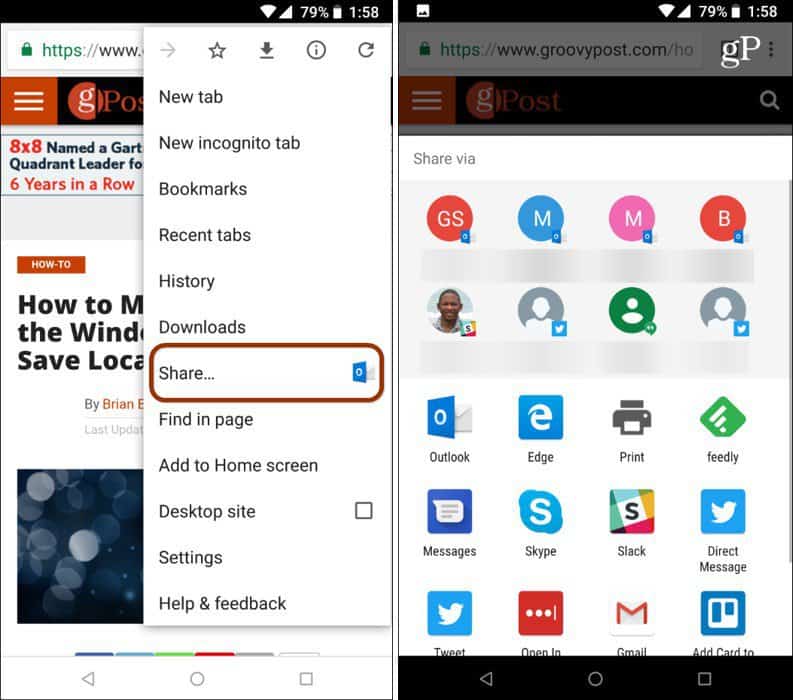
To pin an app to the top, long press it on the Share menu and then tap Pin from the menu that comes up. For example, here I pinned OneDrive, and then it appears at the top of the list.
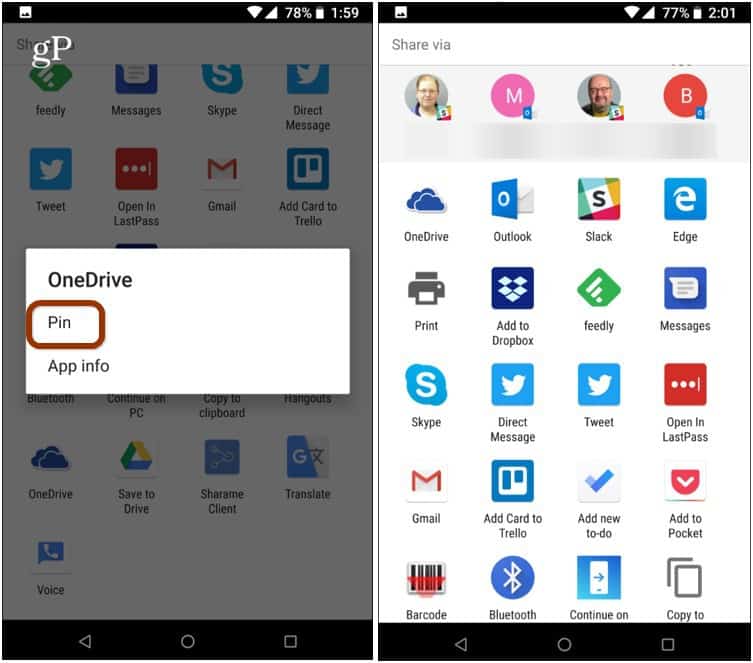
If you want to unpin an app, just long press it again from the Share menu and then tap Unpin from the menu.
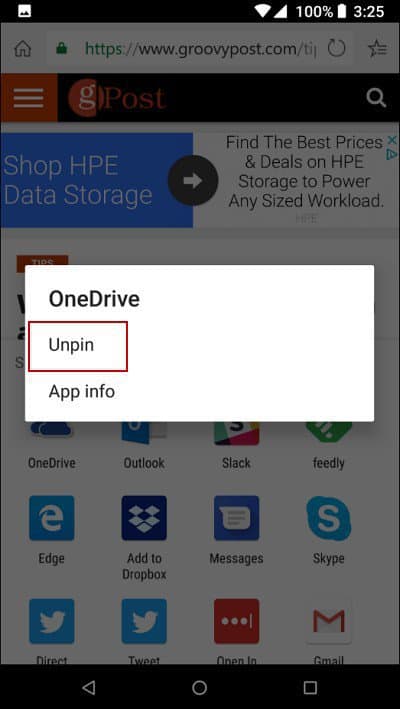
If you use Android’s share option a lot, it’s nice to know you can customize the menu and pin your most frequently used services or contact to the top for easier access. However, it’s worth noting that not all apps use Android’s system-level Share menu such as Microsoft Office and even Google’s own Photos app. Still, several apps do support it, and having the ability to pin your favorite destinations makes sharing content and other items more convenient.
Do you frequently use the Share menu on your Android device? Let us know your thoughts and any tips in the comment section below.






