How to Use the Screen Pinning Security Option on Android

The Screen Pinning security feature for Android is often overlooked, but it simple to enable and protects your phone when you hand it off to someone.
Screen Pinning is one of the most overlooked security features on Android. In fact, Screen Pinning was first introduced several years ago with Android 5.0 Lollipop. It allows you to lock a single app or process to your phone and then require a password or fingerprint authentication for it to be accessed. This is a great security feature if you’re working on an important project and need to pass your phone to a friend or colleague. It ensures that person won’t accidentally ruin what you’re working on – or see something that’s not for their eyes.
Screen Pinning on Android
To use Screen Pinning, you first need to ensure it’s enabled. Open Settings > Security & location > Screen Pinning. There you will see step-by-step instructions on how to use the Screen Pinning features after turning it on for your device.
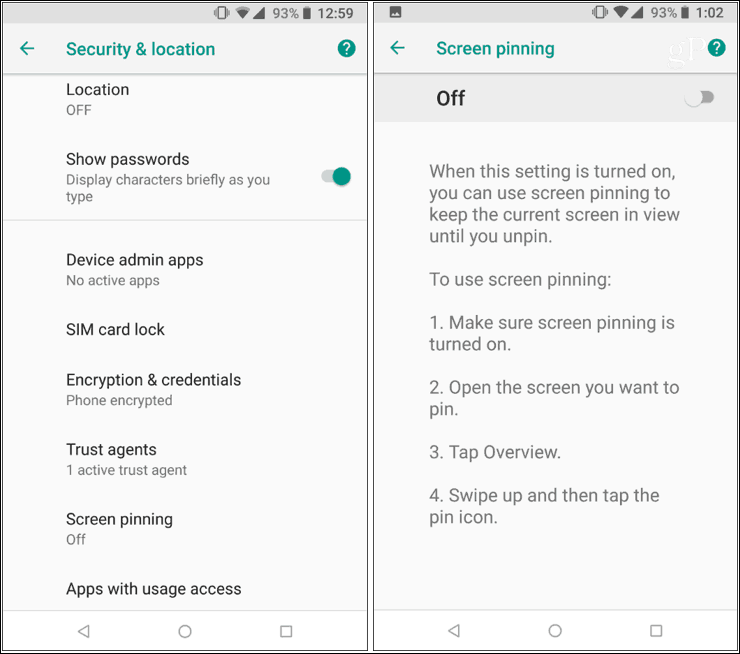
Once you have it turned on, make sure the option below it – “Ask for PIN or unlock pattern before unpinning” is turned on, too.
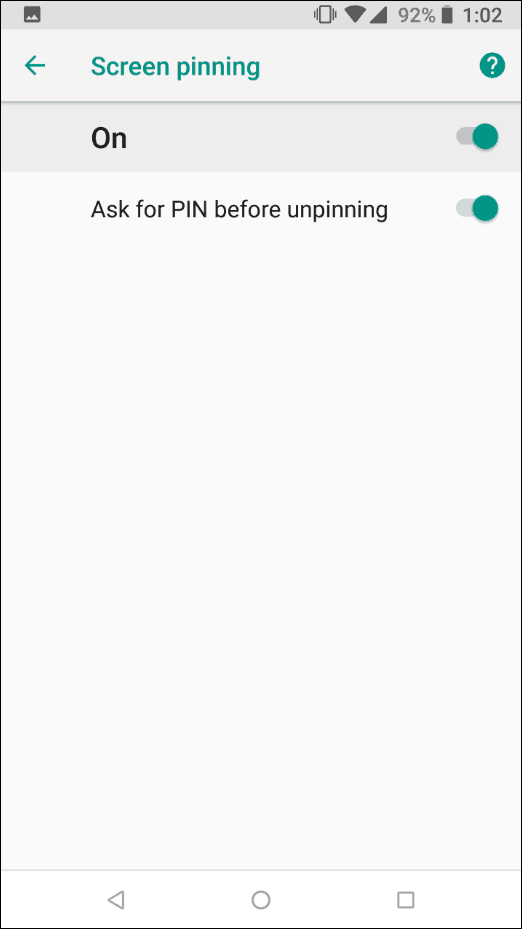
Using the feature is standard among all Android versions. Say your friend wants to make a quick call, look at a document or website. Pull up the appropriate app for that. Then, hit the Overview button and swipe the cards all the way up until the Pin icon displays and then tap it. You will get a notification letting you know the screen is pinned and how to unpin it.
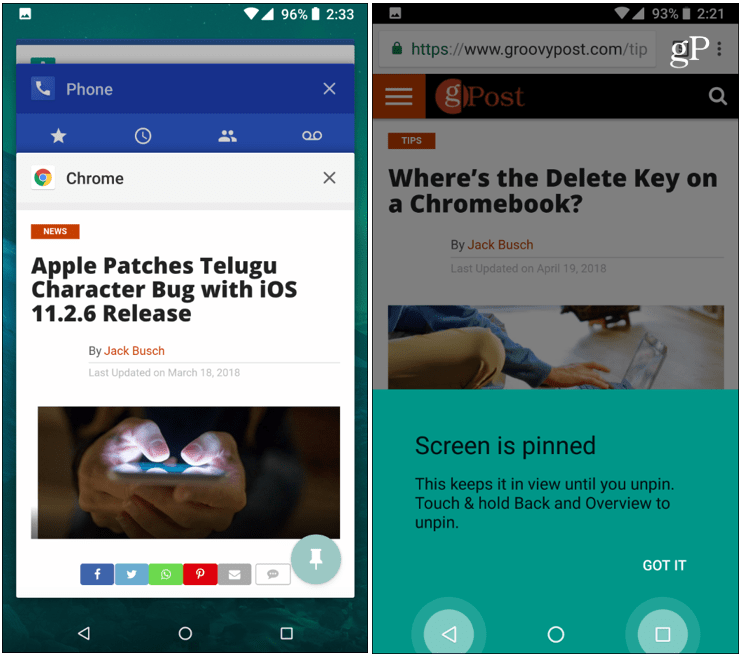
So, now that app the other person needs to use is pinned to the screen, but that’s all they can access. If they try to go anywhere else other than the app that’s pinned, they can’t. To use anything else on the phone, you need to tap both the Overview and Back buttons. That will bring your phone back to the lock screen where you enter your PIN or use your fingerprint to unlock the device.
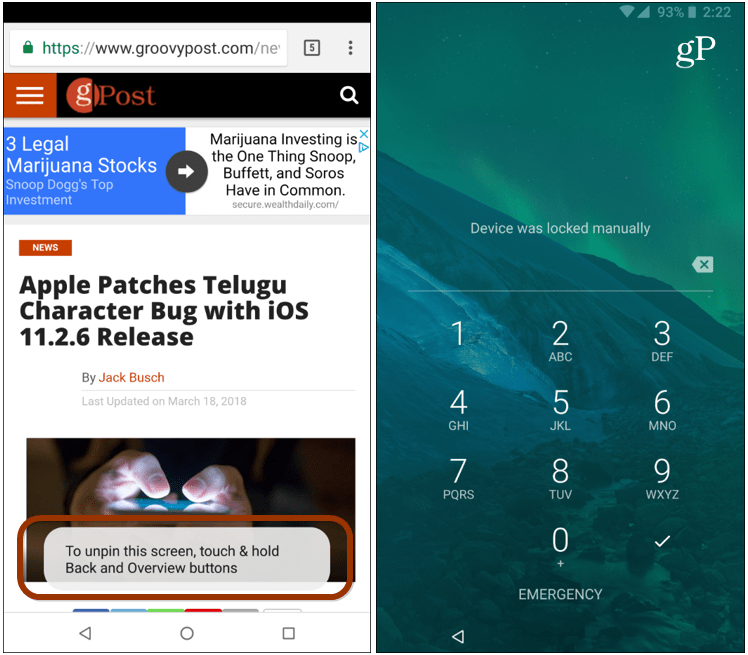
This is an overlooked security feature, but it’s simple to enable and gives you the peace of mind knowing that other person won’t be digging around in other areas of your phone.
Do you use the Screen Pinning security option on your Android phone? Did you even know about it? Let us know your thoughts in the comment section below.






