How to Add User Accounts on Your Android Phone or Tablet

Starting with Android 5.0 Lollipop you can create user accounts for sharing a phone or tablet with other people.
If you want to share your Android device with your partner or other family members, it’s a good idea to set up a second user account. Like a user account on a PC, this means each user will have their own space and with their own apps, wallpapers, and other customized settings. Here is how to set up and manage user accounts on your Android phone or tablet.
Add a User Account to Android
Swipe down on the notification shade and tap your user icon and on the following screen tap the “Add User” icon.
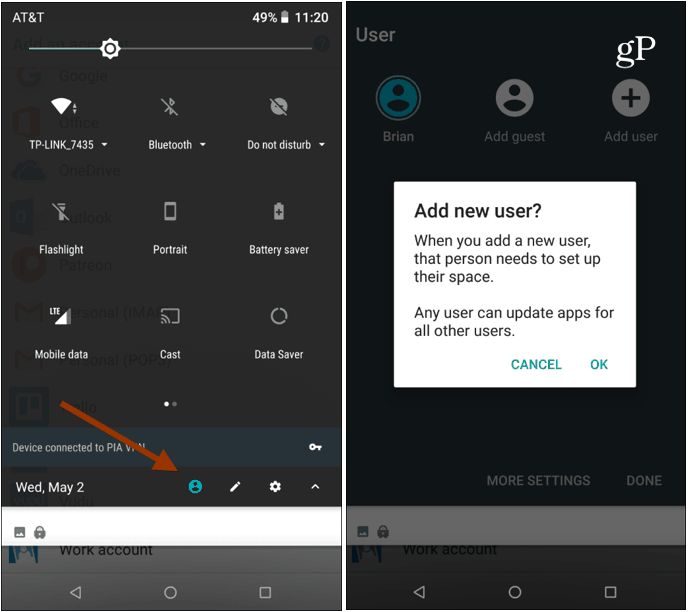
You’ll then see the screen flip over to a new user. Next, you need to verify you want to add a new user and start entering their Google account info — or create an account if they don’t have one already. Note that if you don’t create an account for the user, they can’t download apps or use Google services.
Simply follow the onscreen instruction that will guide you through setting up the new user. Create a name for them, and when you’re finished, you will be able to switch back and forth between users by taping the user icon on the notification shade and selecting whoever is using the phone.
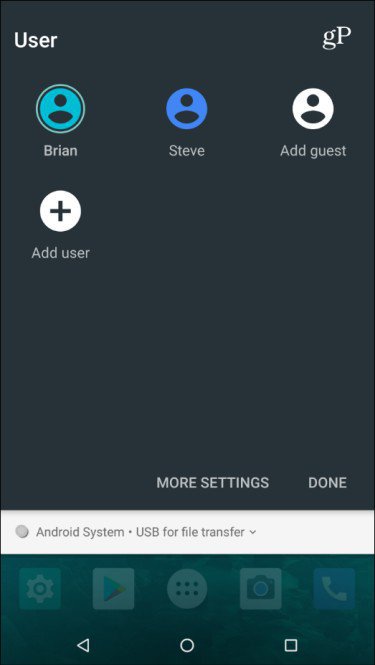
If you want to remove a user, just head to Settings > Users & Accounts > Users. Then tap the gear icon next to the user you want to remove. Choose “Remove user” and then verify you want to remove them by tapping the “Delete” option.
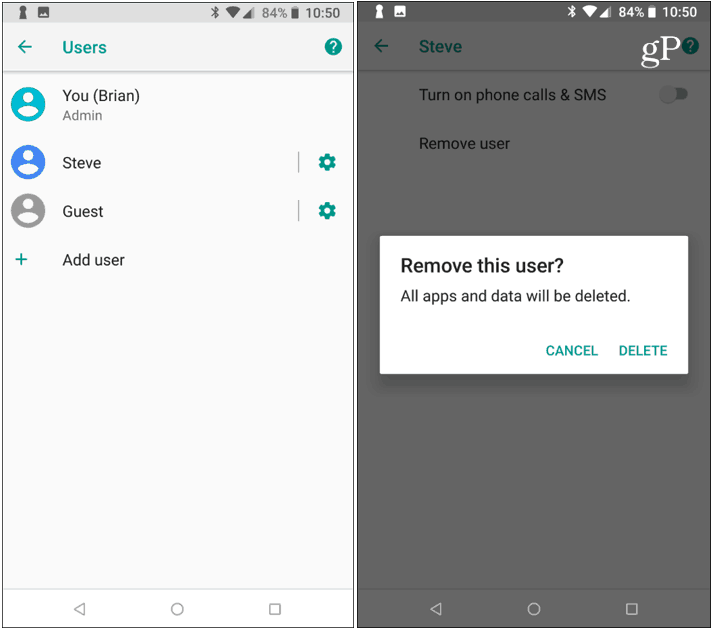
Another benefit of managing user accounts on Android is you can create a Guest Account on your device. This comes in handy when someone needs to use your device temporarily. With a Guest Account, the person can use and install apps, browse the web, and tweak system settings. But, like a separate user account, they do not have access to your personal data. For more, read our article on how to use Guest Account Mode on Android.
Do you have different user accounts set up on your Android phone or tablet? Let us know how you use it in the comment section below.






