How to Make Alexa or Cortana the Default Assistant on Android

Recently Alexa was available to be the default digital assistant on Android and you can already set it as Cortana — here’s how.
While Siri will forever be exclusive to Apple devices, the other popular assistants like Google Assistant, Microsoft’s Cortana, and Amazon’s Alexa, are moving out in the world to their own respective smart speakers and all sorts different devices. From TVs to thermostats, you will start seeing these digital assistants everywhere. If you’re an Android user, maybe you don’t care for Google Assistant and would prefer something else. If so, here is a look at how you can make your Android phone or tablet use a different assistant by default.
Of course, you will need to have the digital assistant app for Android installed before it will be available:
Set Alexa as Default Voice Assistant for Android
Head to Settings > Apps & Notifications and scroll down and tap Advanced > Default Apps.
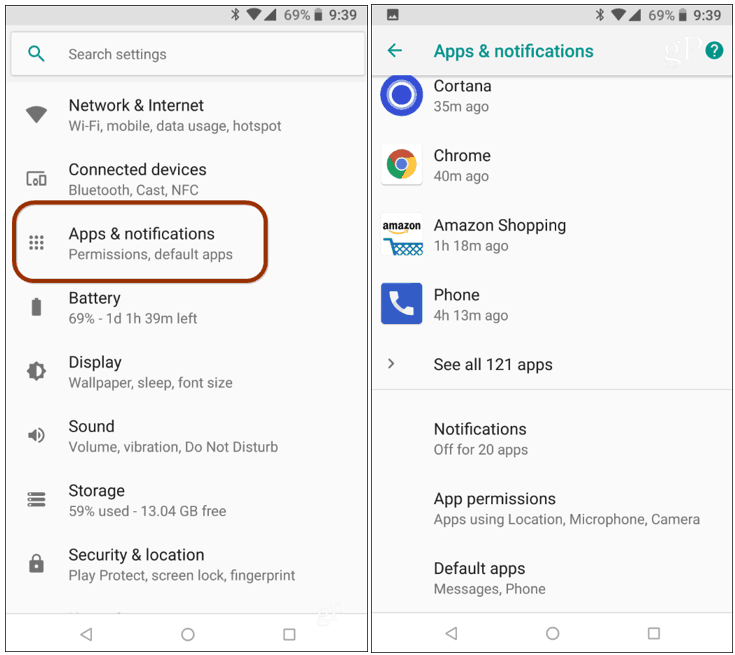
Next, tap Assists & voice input > Assist app – note that you don’t want to tap the gear icon which is the settings for the default assistant.
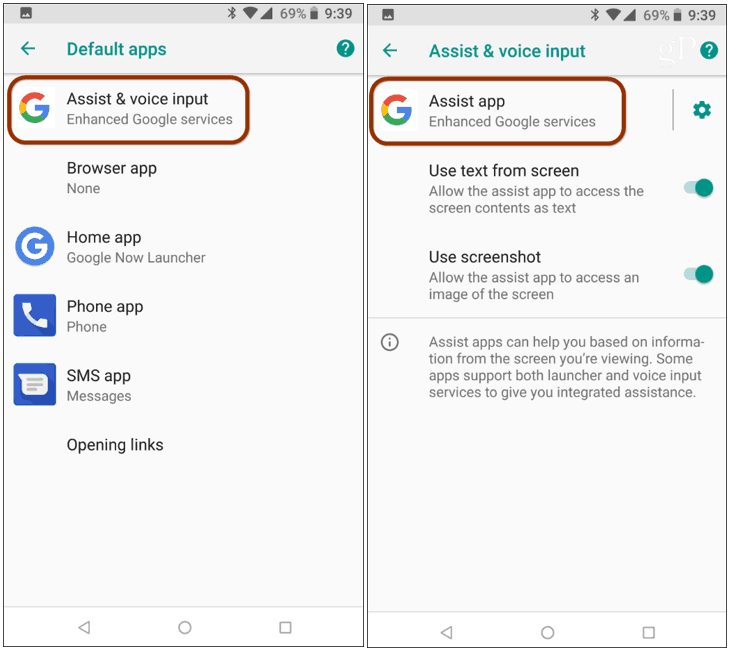
Now choose the digital assistant you want to use and then tap OK to verify your choice. It’s also worth noting as a bonus tip — you can choose “None” from the list if you don’t want an assistant at running on your phone at all.
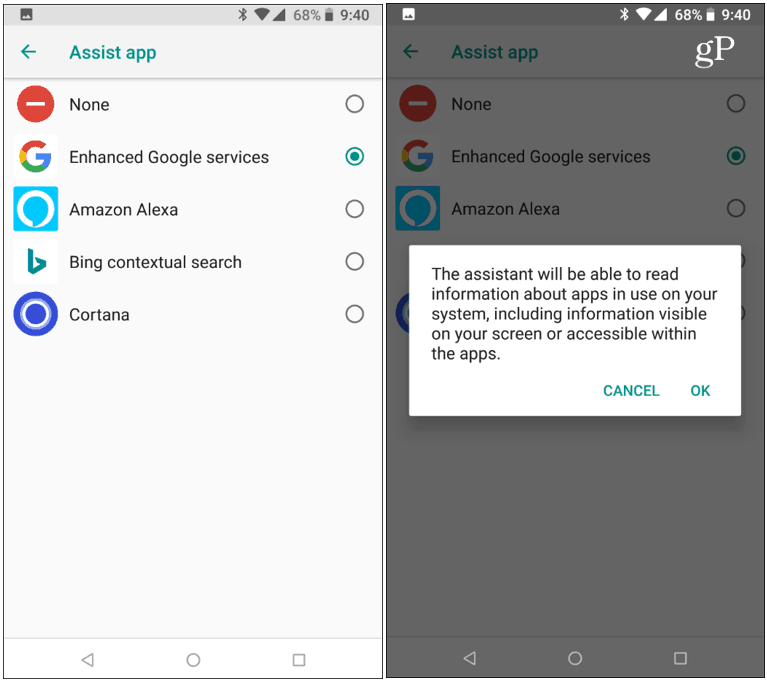
That’s all there is to it. If you’re fond of a different digital assistant give it a shot. Do note that if you set your digital assistant to one other than Google’s, you might run into issues with some of the deeply embedded Android features. Also, activating the assistant is a bit different than just voice activating it by saying, “OK Google” to launch Google Assistant. For Alexa, you need to long press the home button and then speak your command.






