How to Set Up and Use Guest Mode on Your Android Phone

If you want to let someone borrow your Android phone and not have access to your private data, just flip it into Guest mode.
Let’s face it. When you borrow your phone to a friend they inevitably get nosey and swipe through some pictures to see your embarrassing selfies or send a random comment on social media under your name. Or, maybe you’re a ‘good Samaritan’ and let a stranger borrow your phone for a quick call.
You certainly don’t want a random person looking through any documents or emails you have open at the time. If you’re in a similar situation and want to keep your data private, switch to the Guest account before handing off your phone. When in Guest mode, the person can use and install apps, browse the web, and even tweak system settings. However, they will not be able to see your personal data.
Set Up Use Guest Account Mode Android
To make sure it’s turned on, head to Settings > Users & Accounts > Users and tap the Add Guest icon. Note that you can tap the Settings icon next to guest and turn the ability to make phone calls on or off.
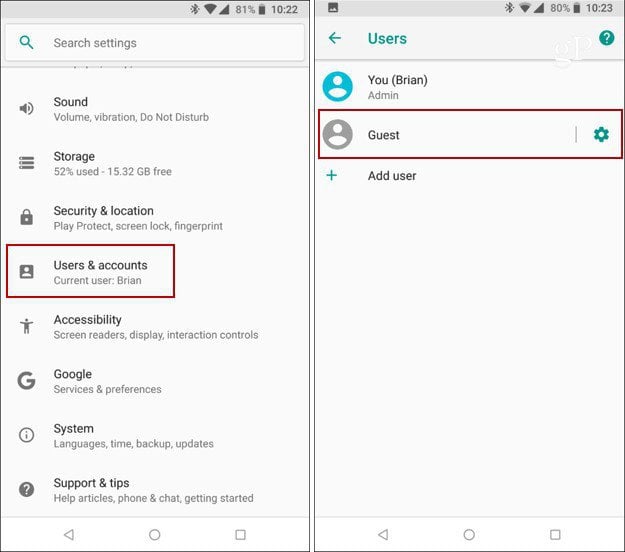
After it’s enabled, the easiest way to switch to the Guest account is to swipe down the notification shade and tap the profile icon and then tap on the Guest profile.
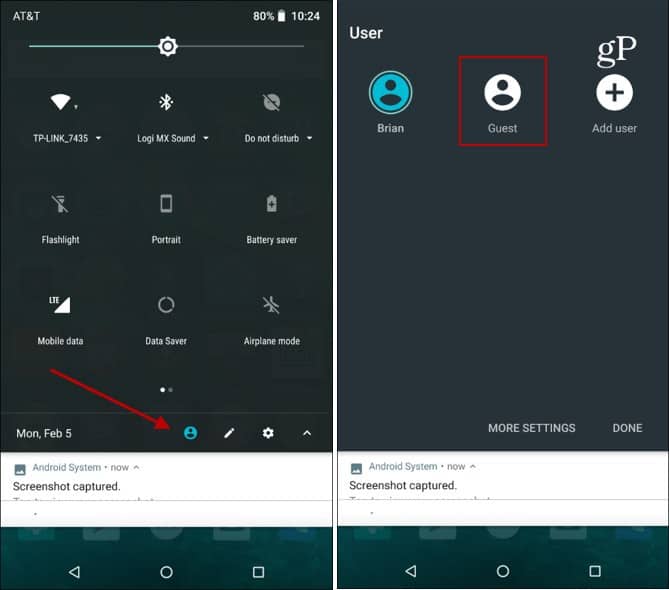
You’ll see “Switching to guest” message and after a few seconds and then see a fresh and clean Android home screen. Then you can hand it off to the person who needs to borrow it.
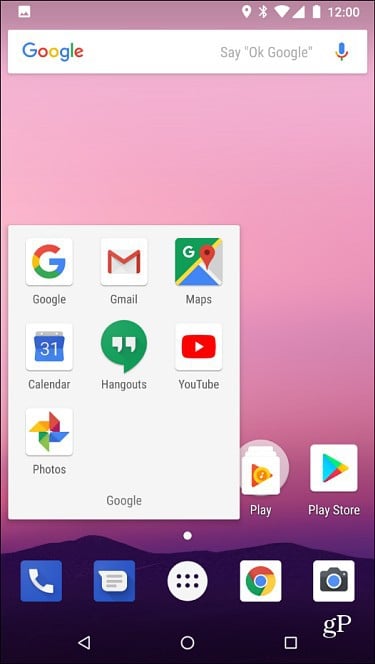
To switch back, pull down the notification shade, tap the user profile icon, and then your account or remove the Guest account.
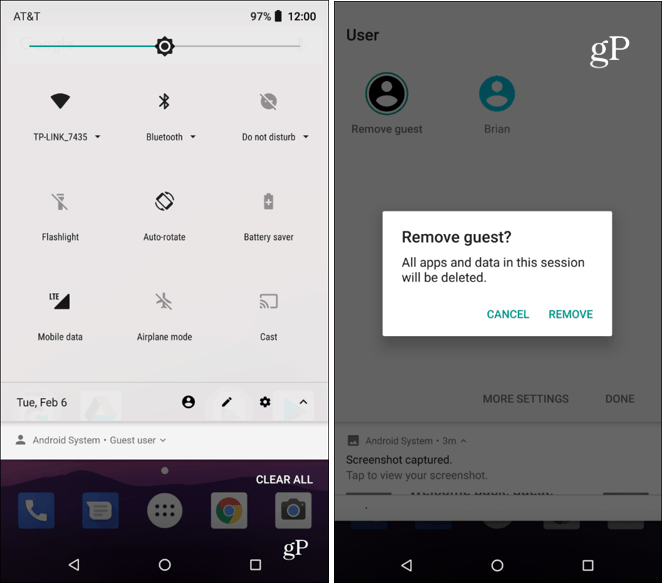
Guest accounts aren’t available on all Android phones. However, if your device is running Android 5.0 Lollipop or higher, chances are you have it. The steps for using it may vary depending on your device and the version of Android it’s running. For example, below I am using a phone running Android 6.0 Marshmallow and needed to edit the Quick Settings menu first before being able to access it.
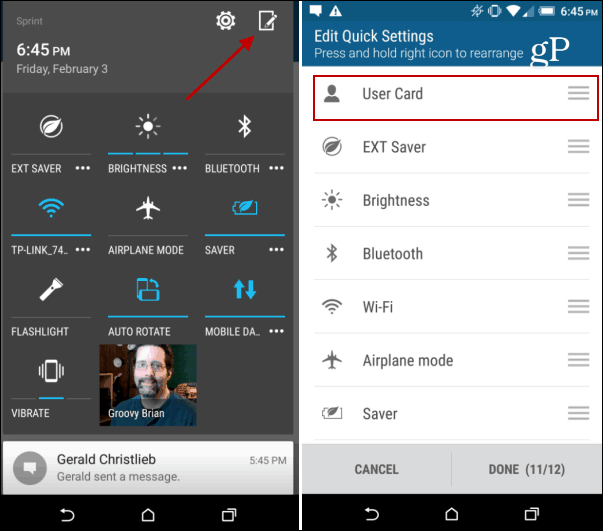
If you’re using a Samsung phone, you know how the company loads its phones up with proprietary software, so you might need to do a bit more digging to find the Guest account feature.
Do you flip your phone into Guest account mode before letting someone borrow it? Let us know in the comment section below.






