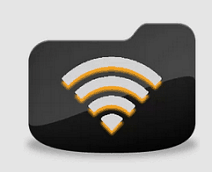WiFi File Explorer is an easy and simple solution to a problem many Android users have — transferring files from your phone or tablet to or from your computer or other device easily. This app allows you to do it without the need of a cable or card reader. All you need is a WiFi network and a browser.
WiFi File Explorer
The app is so intuitive that non-techies who are new to Android should be able to use it right away. The free version will suffice for most people’s needs, and there’s also a paid version is available, too, costing $0.99 and brings more features to the table and removes ads.
Back to the free version, though. To install it, just click here to get it from the Google Play Store.
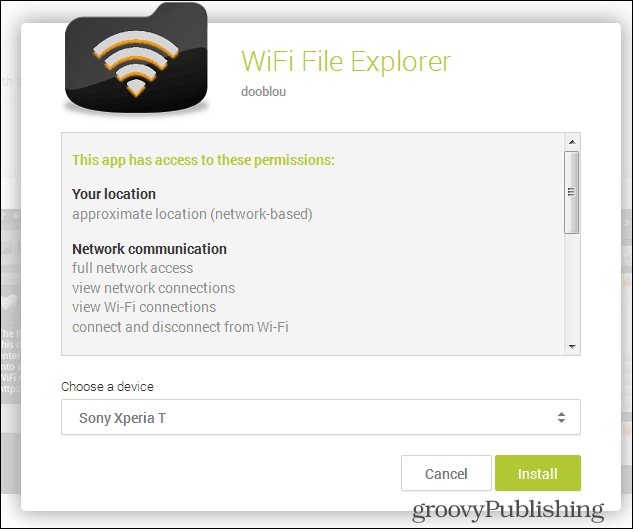
Once installed, run the app on your Android device that’s already connected to your WiFi network. Right away it will display the IP address of your device.
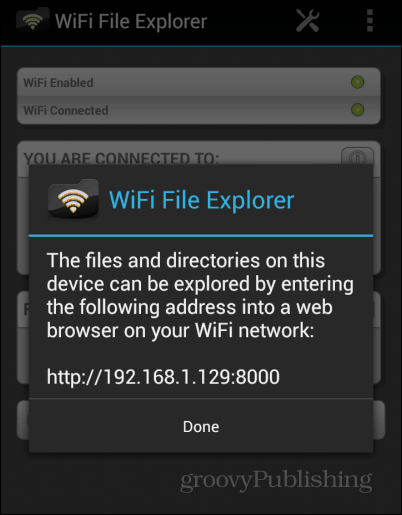
Tap done and you’ll get the status screen below, and be able to get the address from it, too. It will also display the network name, provided it’s being broadcast and that you’re connected. You’ll also see that the device is “servicing” which means you’ll be able to access files on it.
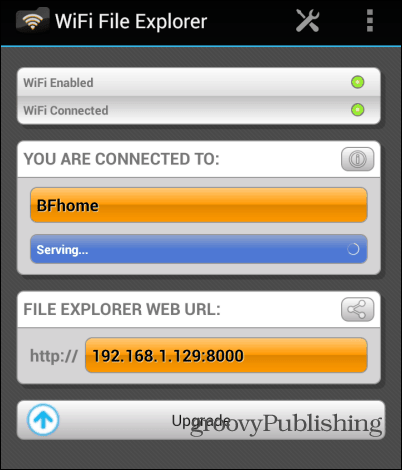
Type in the File Explorer web URL into a web browser on your computer that’s also on the same network. You’ll get a very friendly file explorer-like interface, which will help you find what you need in your phone.
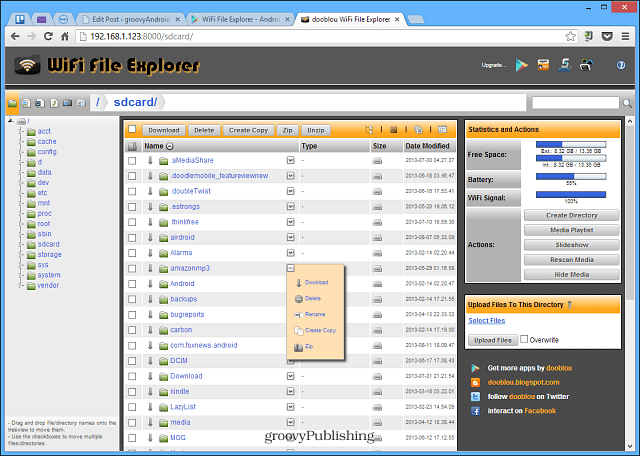
Found the file you’ve been searching for? Then, just tick the box next to it and then click Download in the top menu. You’ll notice that a menu also exists on the right side, allowing you to easily create directories, as well as upload files from your computer to your mobile device. Since the software is using your WiFi network, things should be quick.
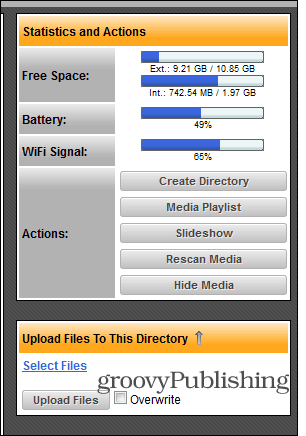
Note that you don’t need to use a computer, you can use a browser other mobile devices connected to your network too. This allows for easy file transfers from device to device. For instance, here I’m downloading a music file from my phone to my Nexus 7.
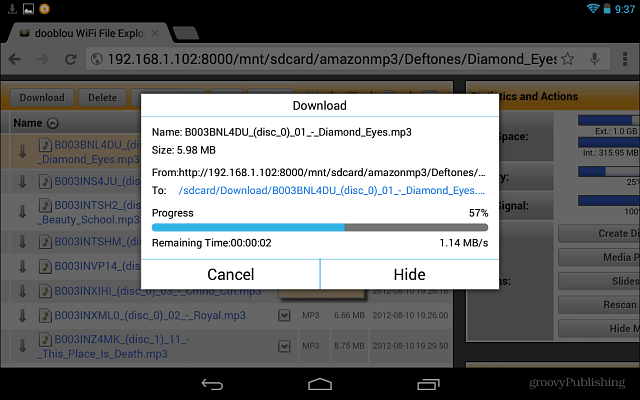
There’s also a set of buttons on the top left side of the web interface, allowing you to very easily access images, videos, music or camera pictures on your mobile device.
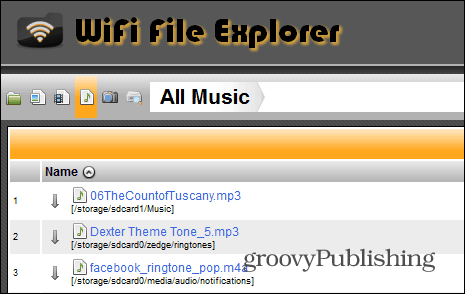
WiFi File Explorer is an easy way of managing files on a mobile device, and I find no reason not to recommend it.