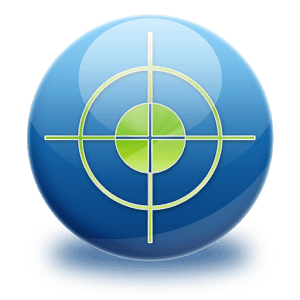We previously covered the Android Device Manager feature that was announced by Google several months ago on our sister site groovyPost. But, since you come here to get your Android specific fix, we figured it would be a good idea to cover it, and what if anything has changed since we covered it back in August.
This feature allows you to find your Android device if it’s lost or stolen. It also allows you to remotely lock the screen or wipe data
Enable Android Device Manager
To enable the service go to Settings > Security > Device Administrators. Then tap on Android Device Manager.
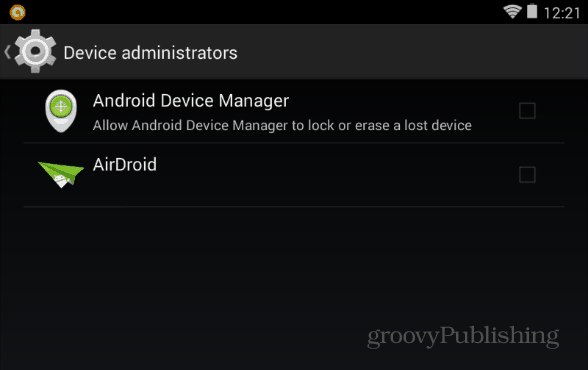
Verify you want to turn it on by taping Activate.
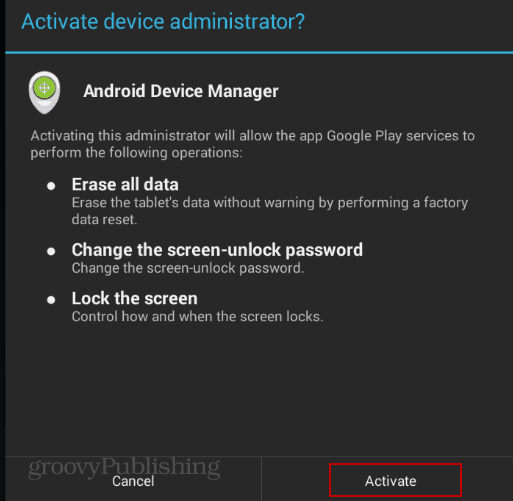
Android Device Manager Website
When you need to find your device, head to this Android Manager page.
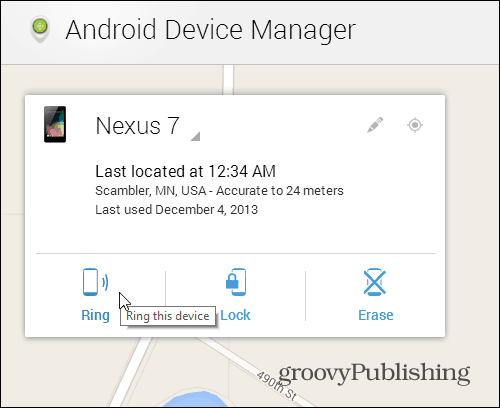
Here you can select the Android device you want to find – including a map that’s accurate up to 24 meters. Then select from these options:
- Ring: If you lost your smartphone or tablet around your house or the office.
- Lock: If you aren’t sure where it is, and that someone might pick it up.
- Erase: Use this as a last resort if you suspect your device is stolen or completely lost to the point where you’re confident you won’t find it again. This will erase all contacts and other sensitive data you don’t want getting in to the wrong hands.
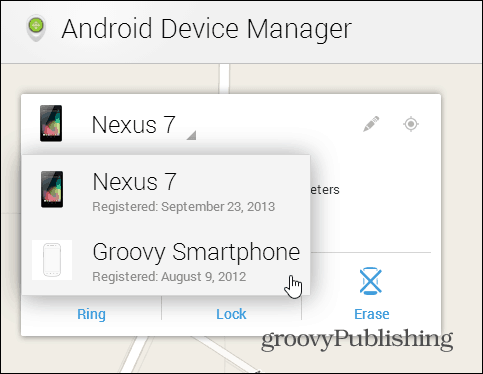
Here’s an example of the Ring screen. This is a good move if the couch ate your phone.
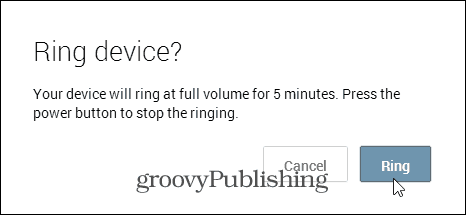
New Lock Screen allows you to reset the current password on your device. The PIN will be changed remotely, so make sure to remember what you set it to.
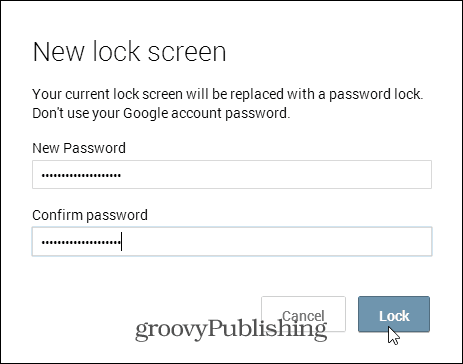
Erase all Data does a factory reset of your device. Everything is deleted – but one caveat is it might not be able to wipe out the SD card content.
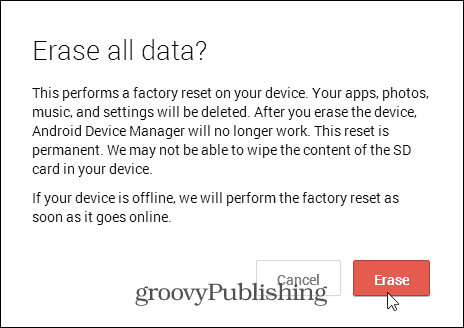
Also remember, that for any of these features to work, the smartphone or tablet will need to be powered on and be connected to the Internet.
While it’s not perfect, and neither is Find my iPhone, this tool is definitely helpful and long waited for. Maybe someday if your device is stolen — we’ll see drones stun the thief, send a message to the cops, and return your phone to you. Hey, a guy can dream, can’t he?