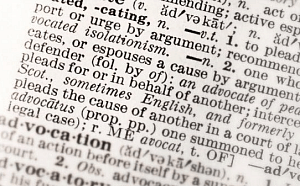There are times when you’re reading an article on a web site or in a document on your tablet or smartphone, and there’s a word you don’t understand and need to look up. Of course you can select it, then open a new tab (or a browser, if you’re not in one) and then look up the word.
Even describing the whole process is as tedious as can be, so going through it can only be worse. But there is a quick, simple, and free solution.
WordLookup
Start by installing WordLookup from the Google Play Store. Once installed, you can go about your browsing activities and, once you find a word you don’t know the meaning of, select it.
In the example below, I’ve selected the word “dividing”. After selecting the word, tap Share (or use whatever method your device uses for sharing content).
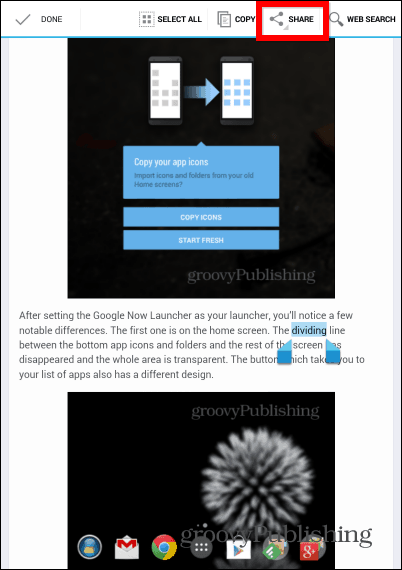
WordLookup will appear among your sharing options; tap it.
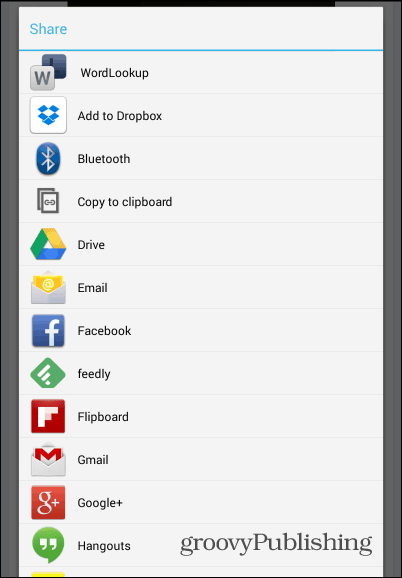
What do you know? The word’s definition has just appeared at the bottom of your screen.
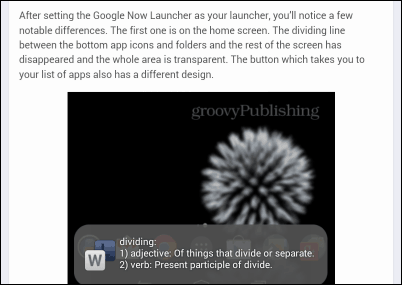
You can tweak the way the app behaves a bit too. Just find it in your Android device’s apps list and tap its icon. You’ll get a list of adjustments you can make, including the length of the Popup display, the number of definitions shown, as well as Text-To-Speech options. The latter can help you find out how to pronounce a word. If you decide to use it and you’ve set the app to look up a large number of definitions, make sure Do not read definition is ticked. Otherwise, you’ll have to sit through a pretty long reading.
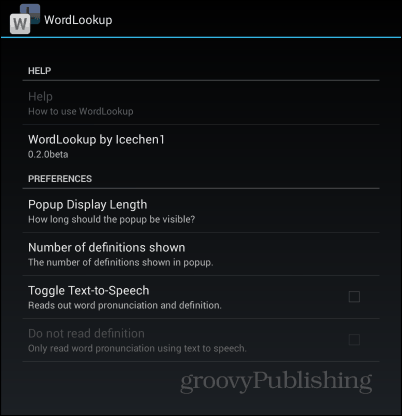
Give it a try and let us know your thoughts on the free app. I use it all the time as it makes looking up word definitions easy on my Android smartphone and tablets.