Free Up Storage Space on Your Android 8.0 Oreo Phone or Tablet

When it comes to your mobile device, there can never be enough storage. But if you’re running low, here are some tips to reclaim space on Android Oreo.
Even if you have expandable storage on your Android device, sometimes you need to clear out the old and excess data to reclaim more space. Here are some helpful tips and tricks for doing just that on your phone or tablet running Android 8.0 Oreo.
Clear App Cache
Apps on Android cache data to provide a better experience. Cached data can save time and mobile data when using apps. However, over time, the data can really add up. If you’re running Android 8.0 Oreo, managing storage space is simple with its built-in storage tool. Head to Settings > Storage and give it a moment to analyze your device. Then you’ll be presented with different categories of data like Photos & Videos and Other apps. Tap on one of the categories and then the “Clear Cache” button.
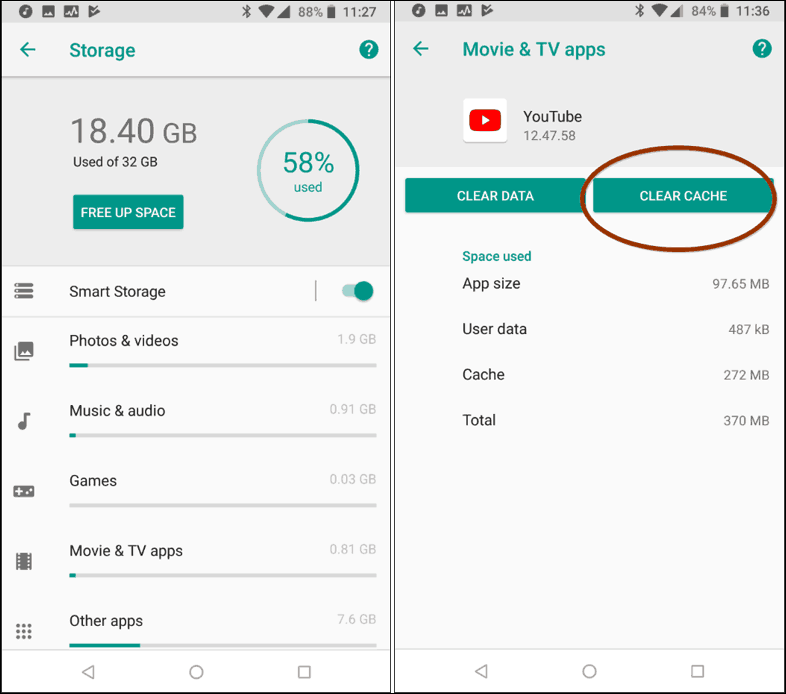
Periodically clearing the cache apps can help you reclaim a lot of storage space.
The “Other Apps” category will be where you can clear the cache for all other apps that don’t fit nicely into categories like Photos and Games. There you can go through the list of all the apps to clear out their cache. I’ve noticed apps like Facebook, web browsers, and Office apps tend to be the biggest culprits.
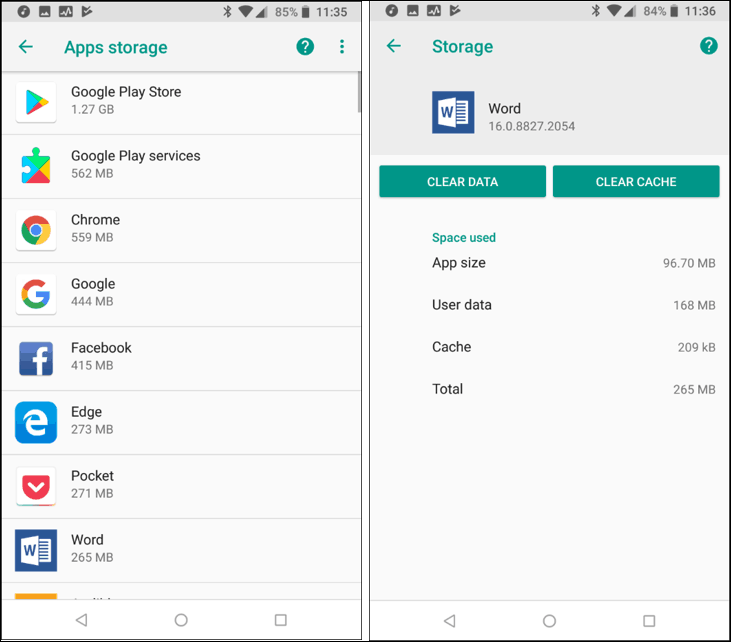
Web browsers and Microsoft Office apps tend to use a good amount of space.
Use Cloud Storage for Photos
With the quality of cameras being so good these days, the pictures you take are high-quality, but also large files. Google Photos lets you back up every photo you take to your Google Drive and it doesn’t count against your drive space limit. To make sure it’s on, go to Settings and turn on the Backup & Sync option. Once your videos are uploaded to Google, you can tap “Free up Device Storage” and clear the photos from your phone.
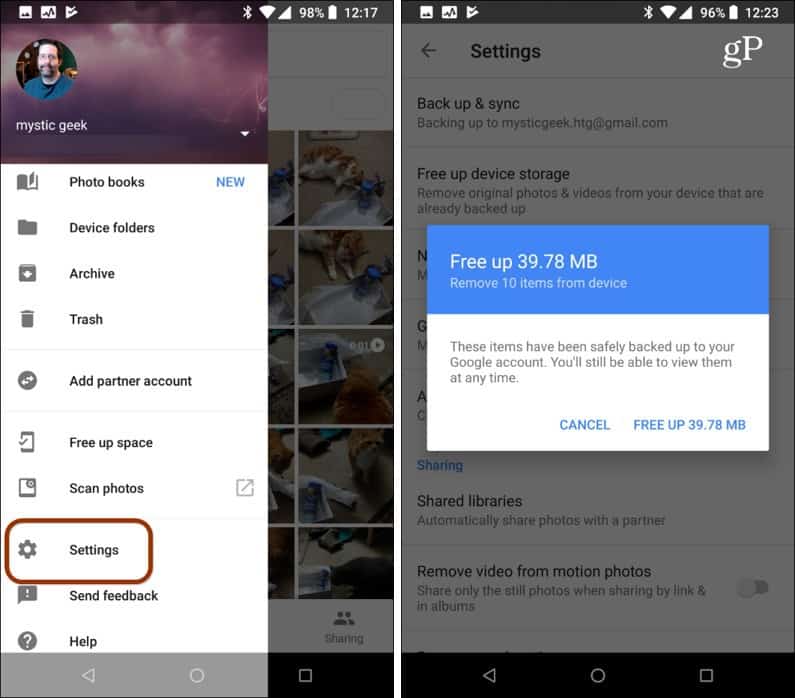
Embrace the cloud sync feature to make sure you have a copy of your photos online and can clean up your local device.
If you’re more of a Microsoft user, you might consider setting your pics to automatically upload to OneDrive. If you want, just have them both on for backup redundancy.
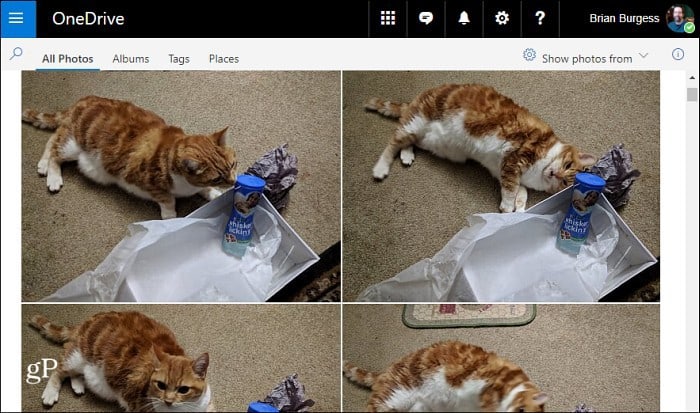
You can set up Microsoft OneDrive to store your photos online, too.
Uninstall Unused Apps
Sometimes the best way to free up space on your phone is to get rid of the apps you no longer use. I know, we’re all guilty of downloading an app, using it once, and forgetting about it. Stop the hoarding and go through your apps and ask yourself if you really need that game you never play hogging 2GBs of space and trash it. If you do end up missing an app, you can always download it again.
Oreo makes it easy to ditch your apps. You just need to long press the one you no longer want and move it to the top of the screen. You can also go into Settings > Storage and tap the big “Free Up Space” button. Then you’ll get a list of infrequently used apps. It also includes how many days it’s been since you’ve used each one — which is helpful in realizing how much junk you have installed. Select multiple apps at once to uninstall them in one fell swoop.
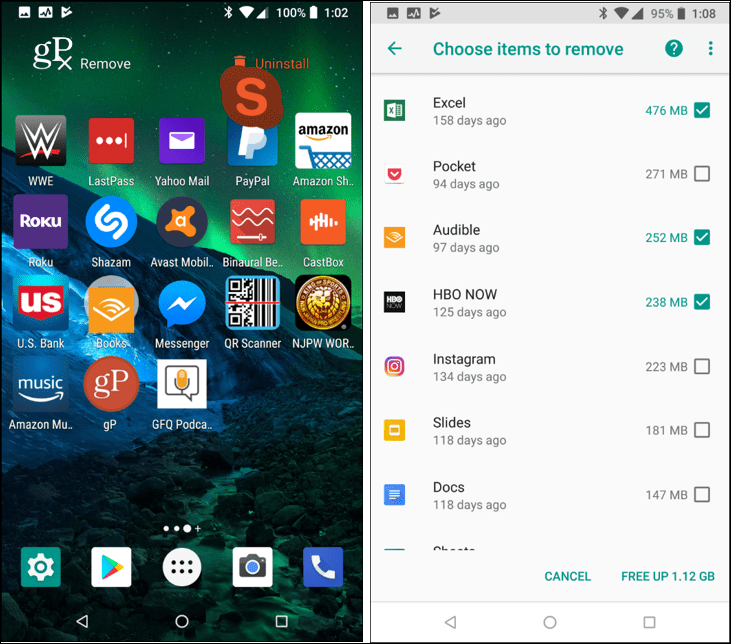
What are some of the ways you reclaim storage space on your Android? Let us know in the comment section below.






