Five Tips for Reducing Mobile Data Usage on Your Android Phone

Whether you’re on a prepaid plan or have a data cap, it seems like you never have enough. Here are five tips to get through each month and save money.
If you’re on a limited data plan sometimes it seems like your phone is burning through its allocated data use and you’re getting overage fees. You’re not streaming Netflix or downloading tons of music or podcasts, so why does it seem like you never have enough? Or maybe you’re using a Prepaid plan like Mint, Straight Talk, or AT&T Go. These companies allow you to bring your own phone and prepay for your mobile data. However, sometimes you don’t have enough, and just need a little more each month. But maybe you don’t want to purchase extra data packs all the time. Here is a look at some helpful tips for making sure you are eking out as many bytes of mobile data your plan allows.
Use Datally
Datally is a free app from Google and is aimed at emerging markets and users with limited data. It’s easy to use and helps you keep track of where your data is at. It also has helpful features like “Emergency Bank” to stick some minutes aside and “Bedtime Mode” which stops apps from using mobile data while you’re sleeping. Check out our article on how to use Datally to manage your mobile data.
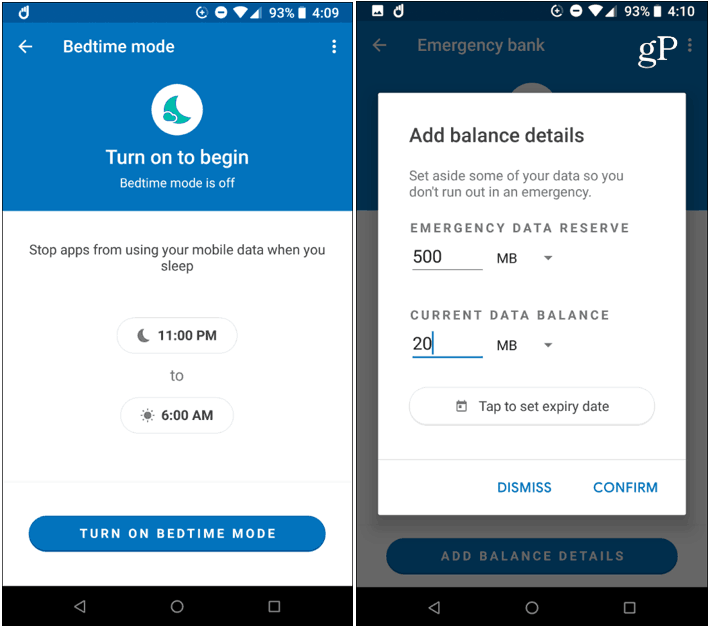
Stop Unnecessary Background Apps
First, you need to know which apps are using the most data. It will depend on your phone and version of Android it’s running but look for something in Settings > Network & Internet > Data Usage > Mobile data usage. There you can pull up which apps have been eating the most data during the past month. You will probably find social media apps like Facebook are the biggest offenders. But browsers, news apps, and productivity apps like Slack can chew up a lot as well.
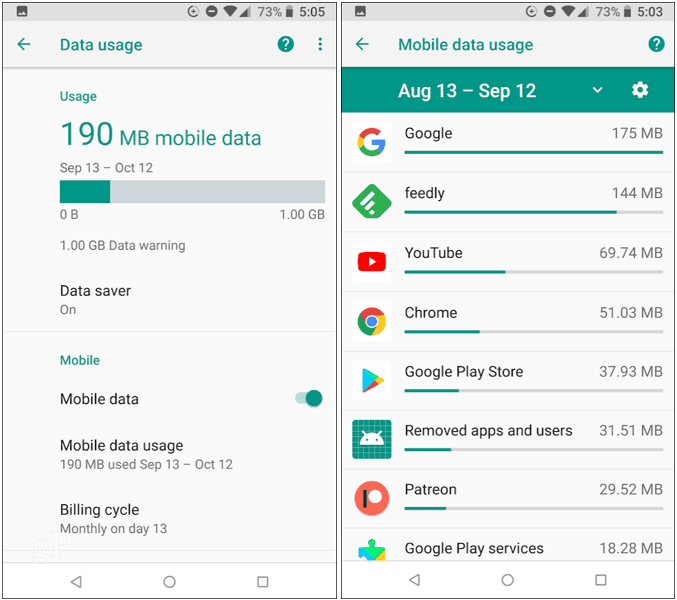
Once you know what the offending apps are, you can go into each app’s settings to find ways to disable its data eating behavior. For example, you might not need a news app or Twitter constantly looking for and downloading updates. Or, take the nuclear approach and simply uninstall the apps that you can live without. Not only is the Facebook app a huge drain on your battery, but it’s also a major data hog. But if you must have it, install the Lite version. And did you know you don’t need to install the Facebook app to use Messenger? Just install the FB Messenger app for text and video chat and leave the newsfeeds for when you’re home or wasting time at the office.
Turn on Data Saver
If you’re running Android 7.0 Nougat or above, you can use the system-level tool called Data Saver. This is probably the easiest way to have your phone use as little mobile data as possible with a quick tap of the screen. It prevents apps from using mobile data unless the app is open or actively being used. Even if an app is being used in the foreground, it adjusts an app’s behavior to use less data. To enable it, just swipe down from the top of the screen and tap the Battery Saver icon. Unless you authorize an app, you won’t even get notifications while in Data Saver mode unless you’re connected to Wi-Fi.
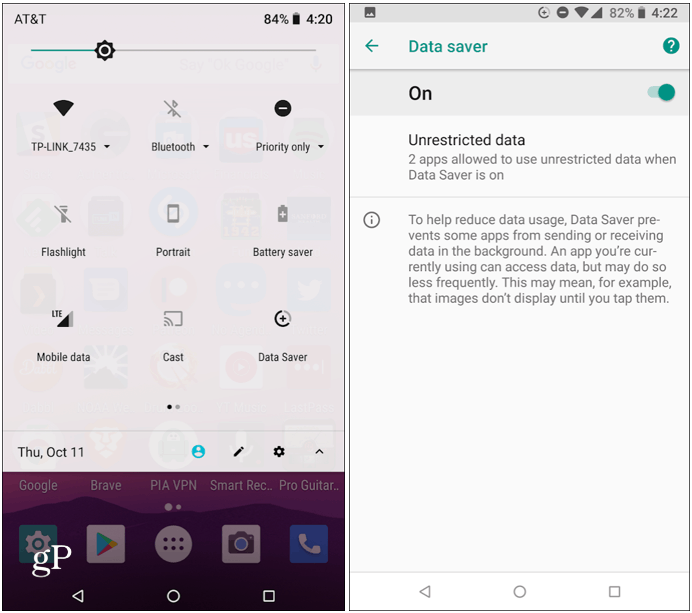
Download Your Media Ahead of Time
The best way to save on your data plan is not to use it for streaming movies, TV, or music. While you’re at home or connected to Wi-Fi, download your media items to the phone so you can enjoy them without using the data stream. Most streaming services now offer the ability to download content. For example, you can download content from Netflix. Or, for music, download your playlists from Spotify.
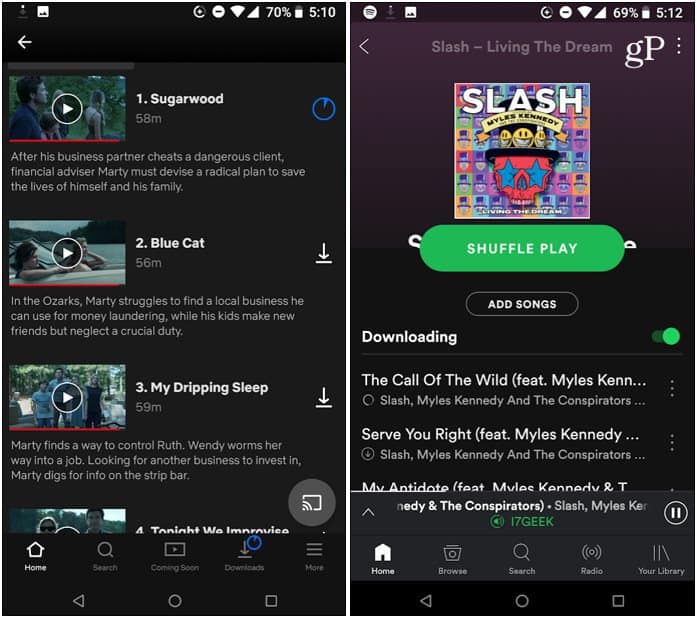
Download Maps for Offline Use
Instead of using Google Maps while on the go, instead, plan ahead, and download your maps for offline use. While still connected to Wi-Fi, open Maps and plug in your destination. Then tap “More Info” and then the “Download” icon. When you need it, you will find your downloaded maps in the “Offline Maps” section on the main menu of the Google Maps app.
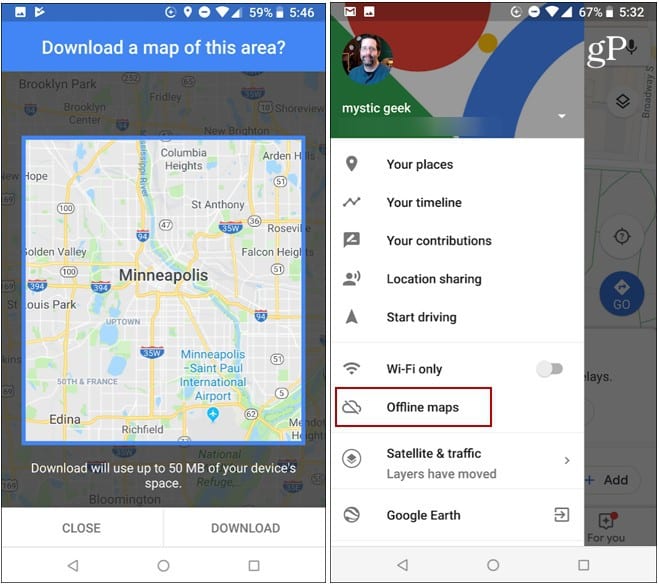
There are Whether your plan has a monthly cap or you’re using a prepaid service, these tips should help you save enough data to make it through the month and save money. And while you’re getting the most out of your data plan, check out our battery saving tips to get your phone through the day, too.






