Enable Dark Mode on the OnePlus 6T to Save Battery Life

Google has confirmed that using darker colors on Android improve battery life. Here is how to enable the dark theme for the OnePlus 6T.
When it comes to the look and feel for today’s tech, dark themes for mobile and desktop apps and operating systems have become popular. But not just because it looks cool. Google has confirmed that dark themes actually have the added benefit of prolonging screen and battery life. We recently covered how enabling dark mode on Android apps helps save battery life. And while the OnePlus 6T has a large 3700mAh battery that should most of the day, you might want to eke out even more juice. Here’s how to enable dark mode on the phone as well as the keyboard.
Dark Mode on OnePlus 6T
On your OnePlus phone, head to Settings > Display > Theme and then change it to Dark. Note that there is also a “Colorful” theme which is nice as well – but to save the most battery, the full dark theme works best.
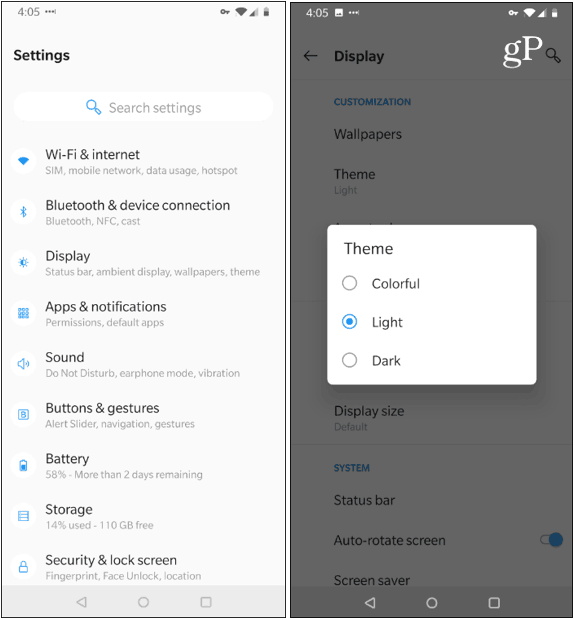
Now that dark theme enabled throughout the system, you might be put off by the glaring brightness of the default keyboard color. The good thing is you can change it to something darker, too.
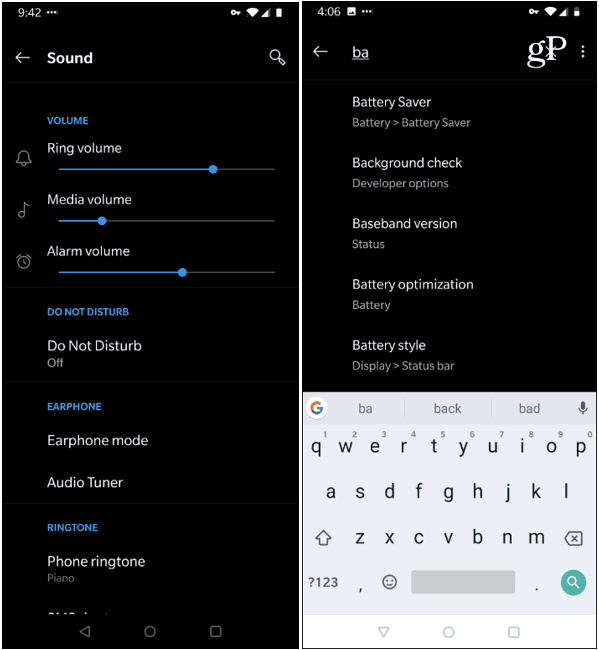
After changing to the Dark Theme, you might find that the keyboard is too bright.
To change the color of the keyboard head to Settings > System > Languages & Input > Gboard > Theme and select one of the darker color options that work best for you. Keep in mind that if you’re using a different third-party keyboard, you’ll need to check its settings for a darker theme.
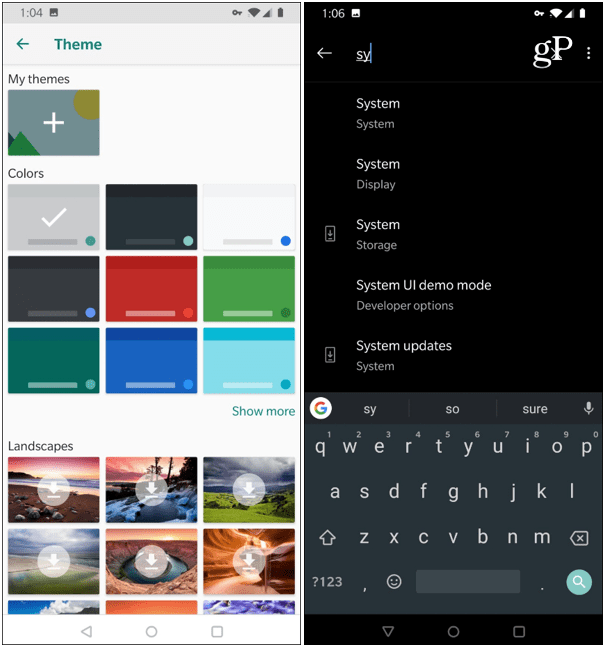
Of course, along with the system-wide dark theme, you’ll want to add the dark or night mode to any apps that support it. The OnePlus 6T has a resolution of 2340 x 1080 pixels each individual pixel has far less work to do when displaying dark colors. So, not only does enabling the dark theme on your phone look cool, it has the added benefit of improving battery life and the vibrancy of your screen over time.






