How to Add Additional Fingerprints to Unlock Your OnePlus 6T
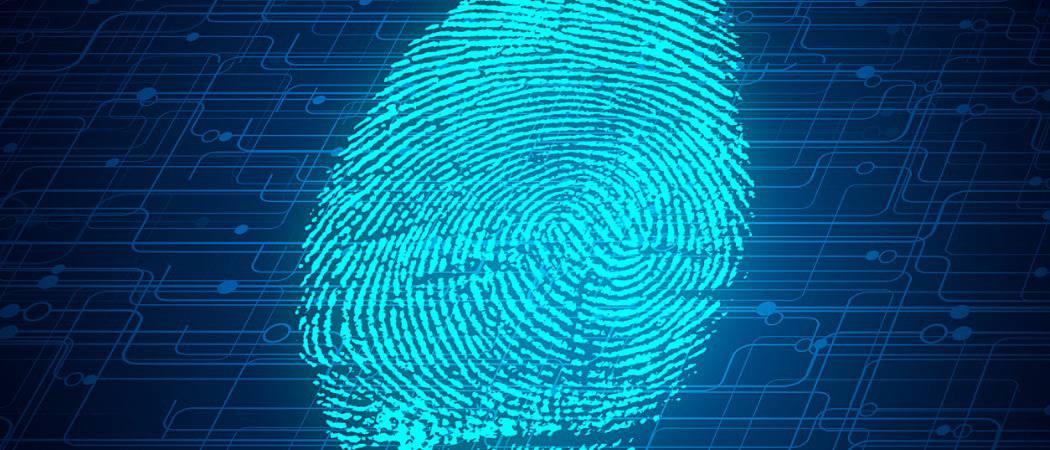
The OnePlus 6T is the first flagship phone to offer an in-display fingerprint reader. Here is how to add more fingerprints and delete old ones.
The OnePlus 6T is one of the first big manufacturers to implement the in-display fingerprint reader. It replaces the traditional fingerprint readers you see on the back of other flagship phones. And like the traditional fingerprint readers, it gives you the option to add extra fingerprints or delete old ones and start over.
Adding extra fingerprints can come in handy. Whether your hands or full or busy doing other things, it can be quite annoying when you don’t have the correct hand free to unlock the phone. Here is a look at how to add additional fingerprints or delete old ones.
Add Extra Fingerprints to OnePlus 6T
To add or change the fingerprint you use to unlock your OnePlus 6T, head to Settings > Security & Lock Screen and enter your PIN. Then on the following screen tap Fingerprint.
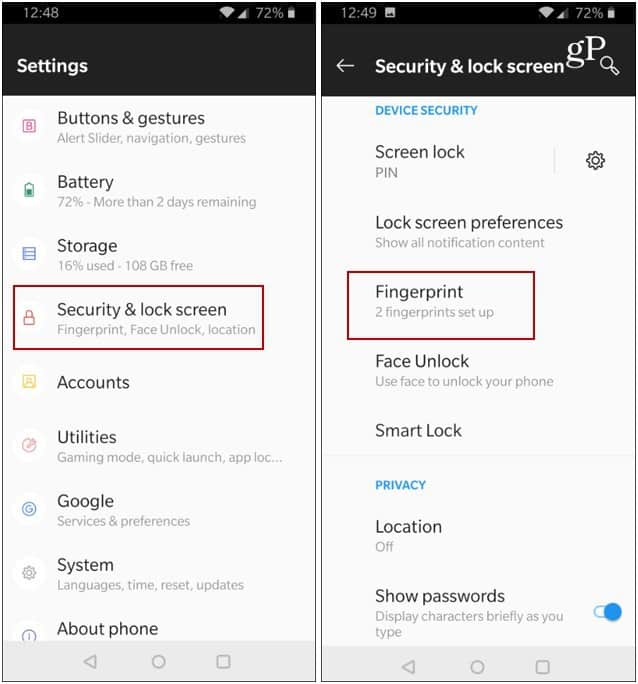
Next, tap the “Add a fingerprint” option or delete any of the ones you have already set up. Another OnePlus 6T tip worth pointing out here is that you can change the fingerprint animation effect that displays when you use your fingerprint to unlock the phone — but the Cosmos animation is probably the coolest.
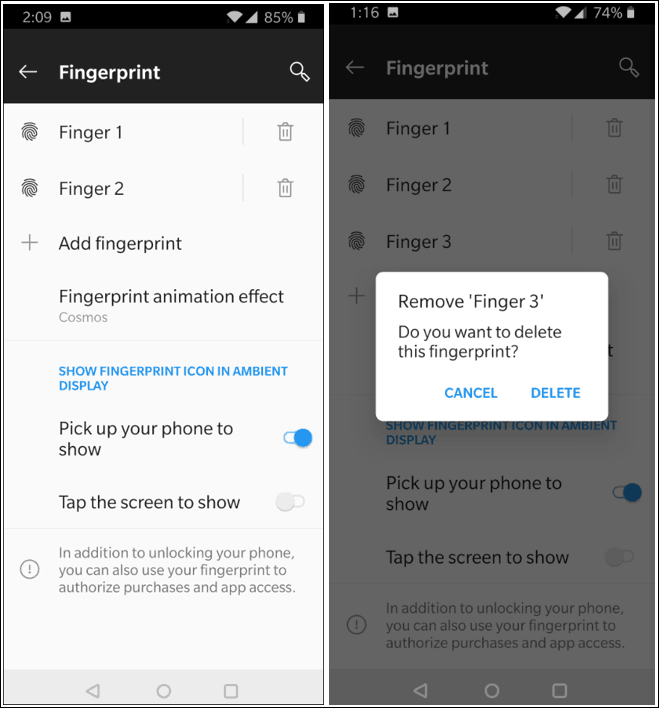
Now it’s just a matter of placing your finger on the sensor and following the on-screen instructions. You will need to press your finger against the sensor until you feel it vibrate. You will need to do it several times by completely covering the sensor and there will be an animation showing your progress. If you don’t press it long enough or in the right way, you will get a message to do it over.
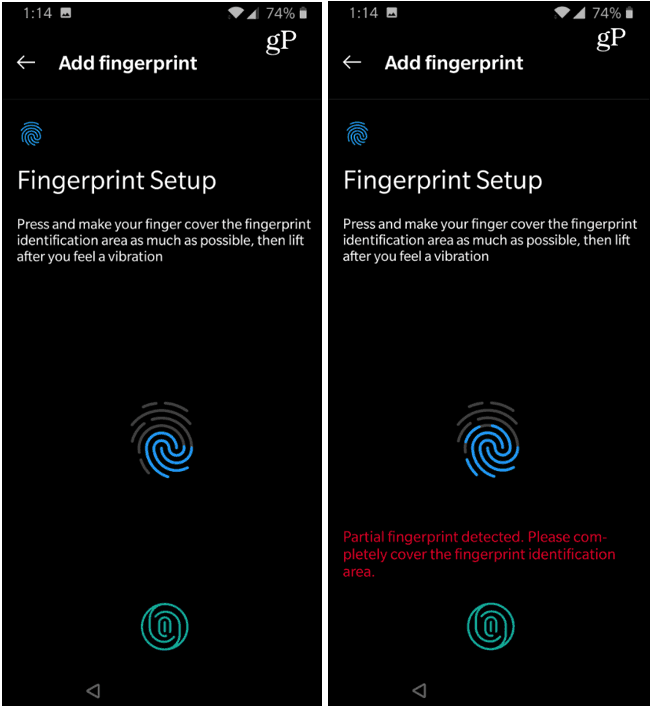
Also, keep in mind that if you use a screen protector, OnePlus wants to you to use its own protective film for best results. Also, if you replace the protector you need to re-scan your fingerprints.
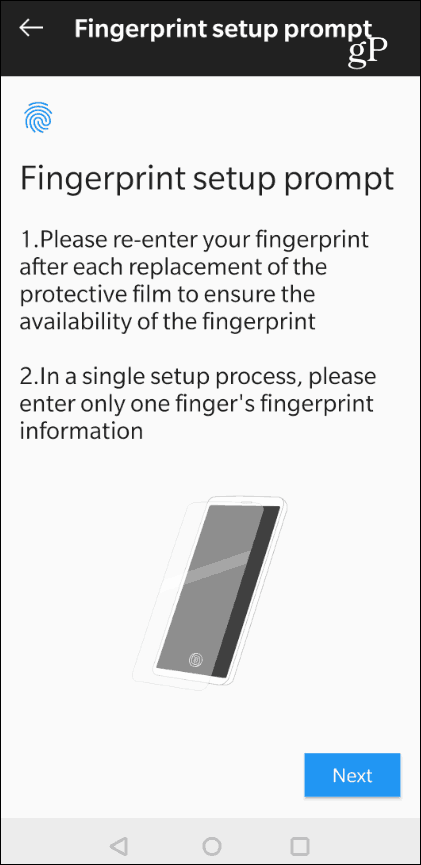
Having an extra fingerprint registered helps make it easier to access your phone from either hand. Keep in mind that this in-display reader on the OnePlus 6T is first-gen technology, so it doesn’t work as smoothly as a traditional reader, but it does get the job done. Plus, if it doesn’t work, you can have Face ID set up, too. And that works when the fingerprint scanner is being finicky.
Of course, if all else fails, you can resort to typing in your PIN – my gosh! Remember when we used to have to enter PIN every time? And that is soooo two years ago, please.






