Delete Photos from Your Android and Keep Them on Google Drive

If you’re running short on storage space, here is how to reclaim space by deleting your photos but making sure they’re backed up to Google Drive.
Modern Android phones have high-quality cameras that take excellent photos and videos. However, the quality of your photos and video comes at a bit of a price. Because they are so crisp, the size of the files is large – especially for long videos – and that can take up a ton of storage space. If you have a phone that is short on storage space and you take a lot of pictures or videos, here’s a look at how to delete them from your phone but still making sure they are accessible from Google Drive.
Manage Photos and Free Up Storage Space on Android
Now, the Google Photos app should already be set to automatically back up your photos. But to double check, open the Photos app and go to Settings > Back up & Sync and make sure the switch is turned on. If this is the first time you’re backing up, it may take a while for it to complete.
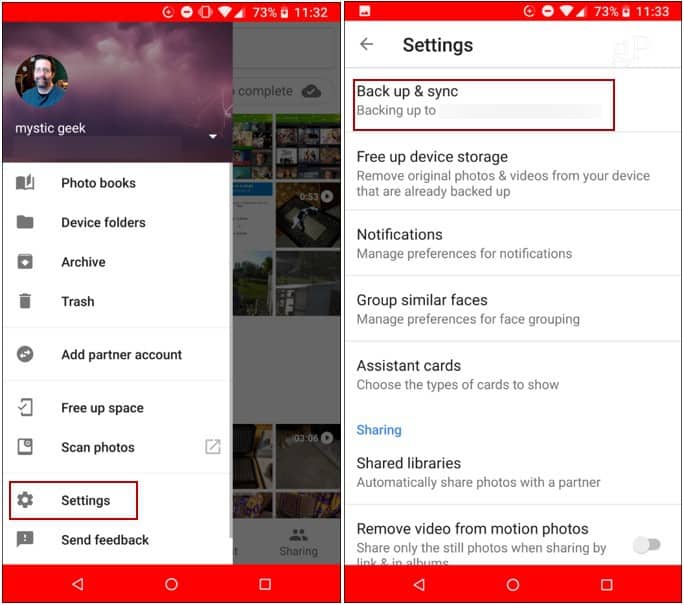
Now that the initial backup has completed, you can safely start freeing up space. Open the Photos app and go to Settings > Free up device storage. You will get a message letting you know how many photos and videos that will be removed and the amount of space you’ll free up on your phone. In my example, nearly 3 GB of space will be reclaimed. Just tap “Remove” to verify you want them deleted from your device.
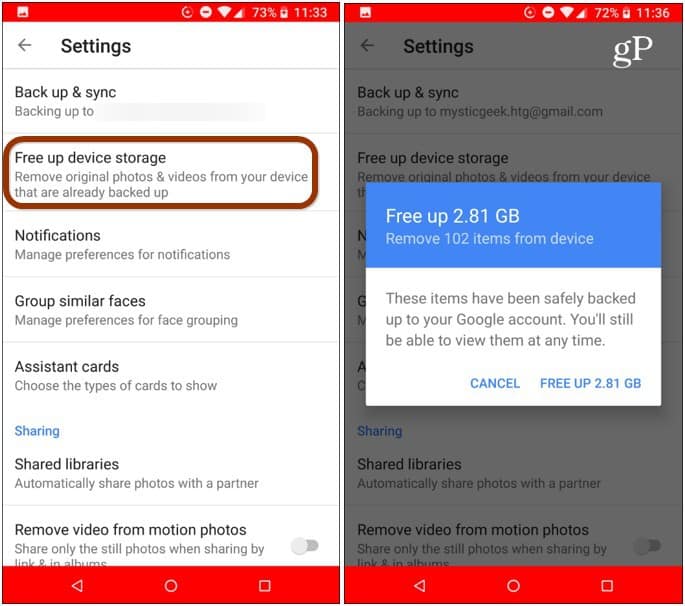
Now you have more storage space on your phone and your pics and vids are still available via the Google Photos app on your device, or at photos.google.com on your computer. Who needs gigabytes worth of selfies on their phone anyway?
It’s also worth noting that you don’t have to rely on Google Drive alone to back up your photos. For a fail-proof photo backup strategy, set Microsoft’s OneDrive to auto-backup your photos. In fact, you can use OneDrive as the default backup for photos on virtually any device and platform it’s available. For more about how you can free up space on your Android device, make sure to read our article: Five Easy Ways to Reclaim Storage Space on Android.






