How to Disable Sensitive Notifications on Your Android Lock Screen
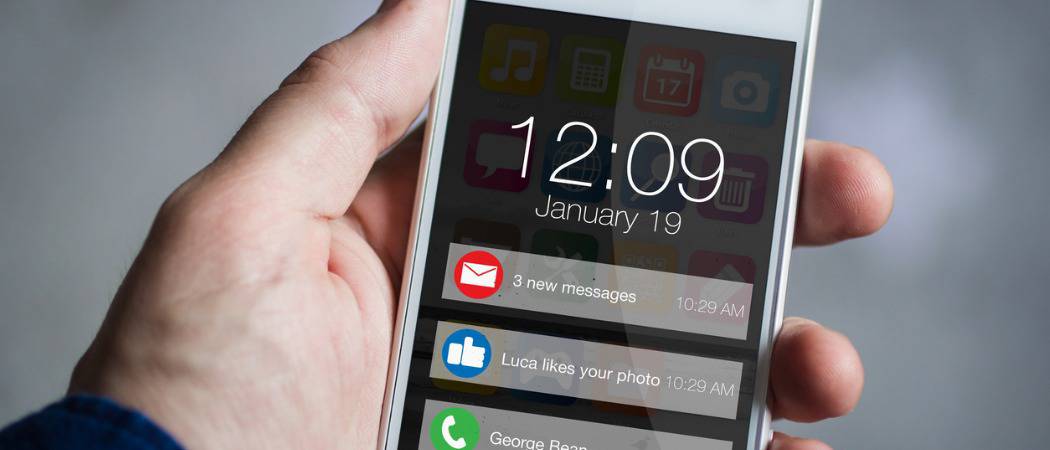
Notifications on your Android device can be handy, sometimes you don’t want sensitive info on the lock screen for everyone to see. Here’s how to hide it.
Notifications on your Android phone can be quite useful. They allow you to find out important information by just glancing at the screen. You don’t need to unlock it first. However, there might be times when you don’t want certain personal info displaying on the screen where anyone can see it. The cool thing is Android allows you to turn them off when you want to.
Note: For this article, I am using stock Android 8.1 and the steps to disable notifications will vary depending on your phone’s manufacturer. But this will give you a solid idea of what to look for.
Turn Off Lock Screen Notifications on Android
On your phone head to Settings > Security & location. On the next screen tap on “Lock screen preferences” under the Device security section.
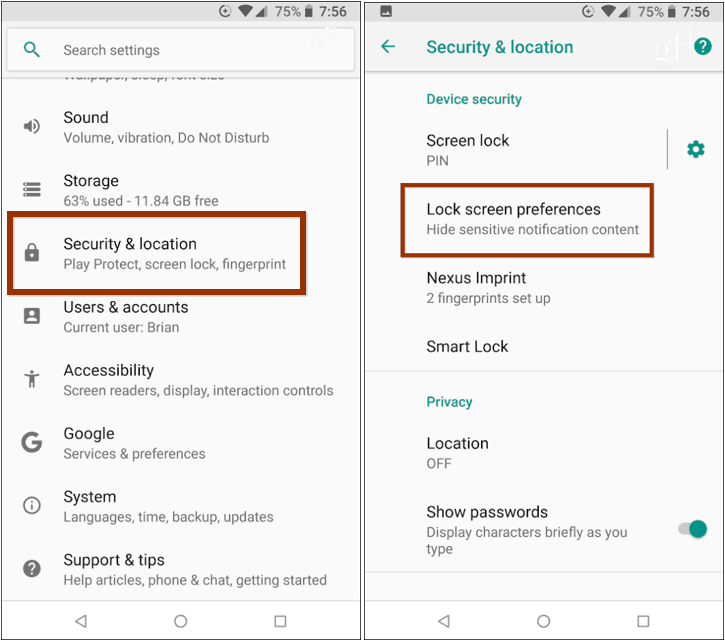
Next, tap “On the lock screen” on the Lock screen preferences screen. Then you have three options. You can show all notifications, hide sensitive content, or shutdown notifications completely.
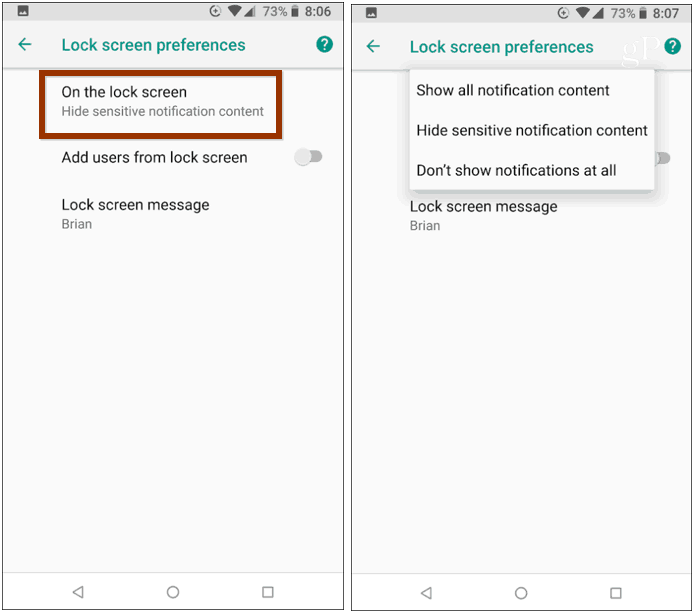
If you choose to hide sensitive content, you will still get notifications from apps, however, content like new emails, chats, and other personally identifying info will be hidden. The name or icon of the app will display so you know where it’s coming from. But it will contain a “contents hidden” message or blank area on the notifications. This is a good option because you still get the notification, but your personal info is hidden from others and you will need to unlock your phone to read the rest.
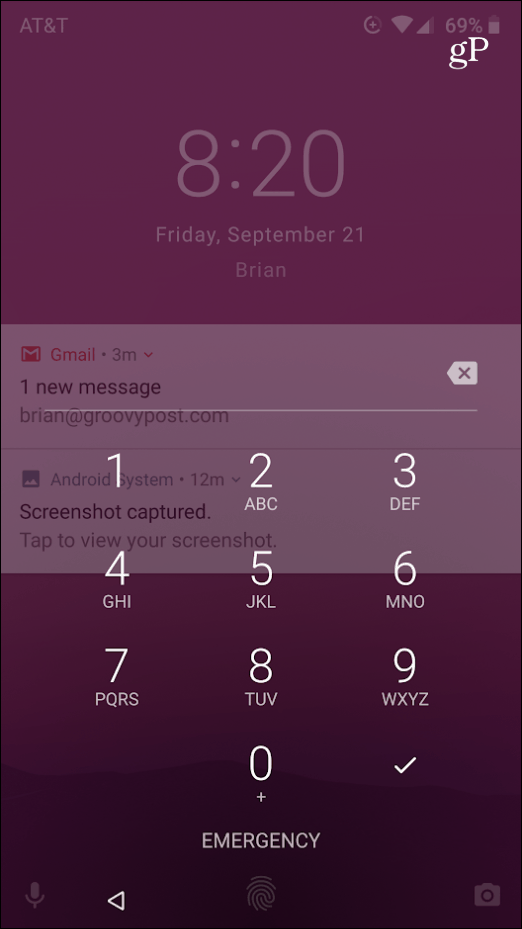
Of course, if you’re worried about privacy, and don’t ever want anything displaying on the lock screen, then you should just turn off notifications completely. Whether it’s personal info or other annoying app notifications you don’t want to display, it’s easy to prevent the ones you don’t want to show up.
When it comes to notifications on your Android, you might not want to be disturbed by them unless it’s something important. To allow specific notifications through, you can set up Priority Mode. For more on that read our article: Receive Android Notifications from Select Contacts with Priority Mode.






