Did you ever need to do something on a friend or family members PC, but all you had around was your Android tablet or smartphone? With the TeamViewer Android app you can easily hop on the PC remotely and take care of the problem.
TeamViewer for Android
First of all, install the TeamViewer app from the Google Play Store – you’ll also need to install the PC app that we covered previously.
Now, fire up the TeamViewer app on your PC – or tell the person whose computer you want to control to do so – and write down the ID and password under Allow Remote Control.
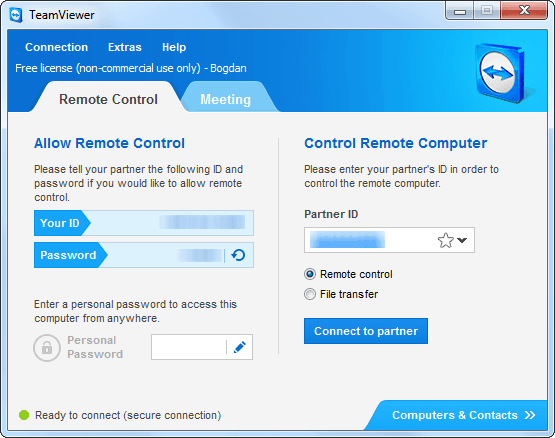
Now, input the remote control ID into the Android app and establish your connection.
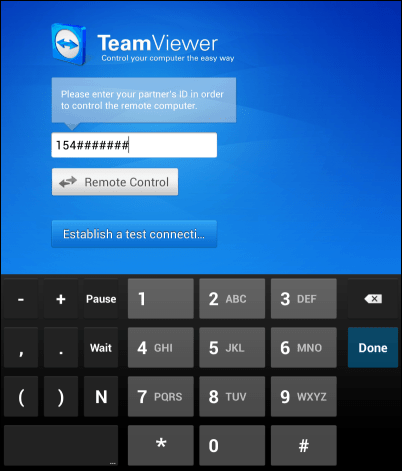
In a few seconds, you’ll have full access to the other person’s desktop, and you’ll be able to perform a lot of tasks on it and hopefully fix whatever problem they’re having. The interface is built so you can control things easily and it can be quite useful if, like me, you have friends that always mess something up on their computers.
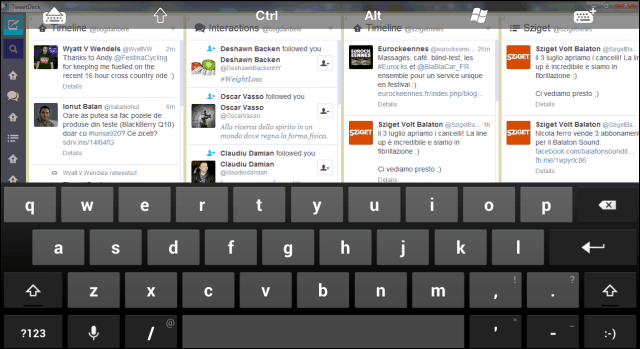
There’s even a list of gestures you can use to make things easier on a touchscreen, and it’s always accessible, should you forget them.
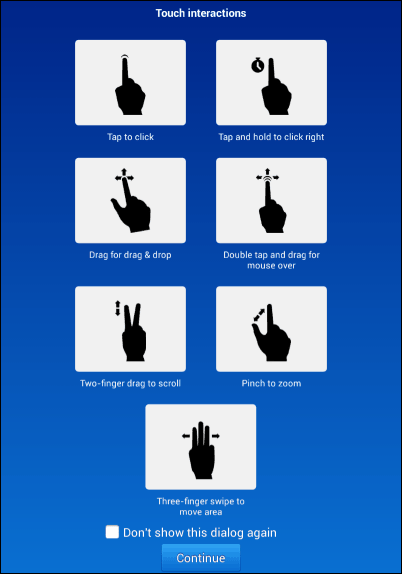
It also allows you to send commands to the PC, like you would with the desktop version, should a restart be necessary, for example. But the grooviest part, in my opinion, is that you can use a mouse via USB-On-The-Go (I taught you how to do that a while ago) in order to operate the PC just like you would if you were in front of it. This is extremely useful if, for example, you need to modify a file remotely, using a piece of software you only have on your PC.
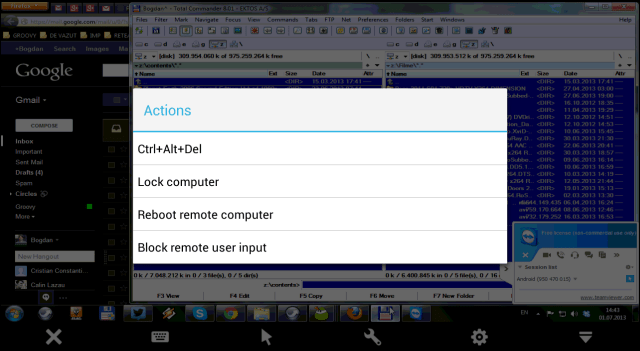
TeamViewer for Android is a useful piece of free software, and it can prove priceless in some situations.

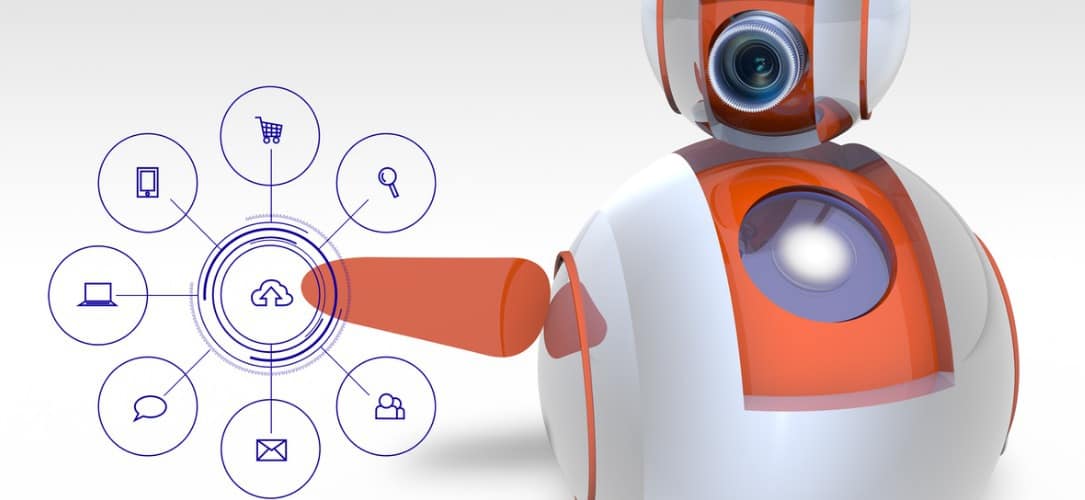






Ric
October 20, 2018 at 10:12 pm
Hi
“But the grooviest part, in my opinion, is that you can use a mouse via USB-On-The-Go in order to operate the PC just like you would if you were in front of it.”
This is what the text said. But it is NOT possible.
The mouse connected to the usb-otg port does not follow the mouse on the screen connected via teamviewer.
Very sad, ’cause I wanted to use this feature a lot but due to this restriction, it’s rather useless.
Greets
Ric
April 4, 2014 at 5:51 am
Hi
“But the grooviest part, in my opinion, is that you can use a mouse via USB-On-The-Go in order to operate the PC just like you would if you were in front of it.”
This is what the text said. But it is NOT possible.
The mouse connected to the usb-otg port does not follow the mouse on the screen connected via teamviewer.
Very sad, ’cause I wanted to use this feature a lot but due to this restriction, it’s rather useless.
Greets