Add Extra Security to Apps on OnePlus 6T with App Locker

One of the benefits of OxygenOS on OnePlus phones is the ability to add extra security to your data with the built-in App Locker feature.
The OnePlus 6T includes an in-display fingerprint reader and face unlock feature to keep your phone locked down. But there is an extra layer of protection you can set up within the phone’s OxygenOS. It’s called “App Locker” and it allows you to lock down apps by requiring the user to enter a PIN or fingerprint to launch them. The idea here is that it will help prevent people from snooping through your apps.
You might want to lock down financial apps or private conversations in Messenger, or even Google Photos, for example. Heck, you can lock down your music and games if you want…lock down whatever app you want. Another benefit is it can hide sensitive data from app notifications that pop up throughout the day. Here is a closer look at how to enable the App Locker feature.
How to Use App Locker on OnePlus 6T
App Locker is a feature that allows you to place additional security on individual apps. To set it up, head to Settings > Utilities > App Locker and enter your PIN. There you can add apps that you want to enable additional protection for.
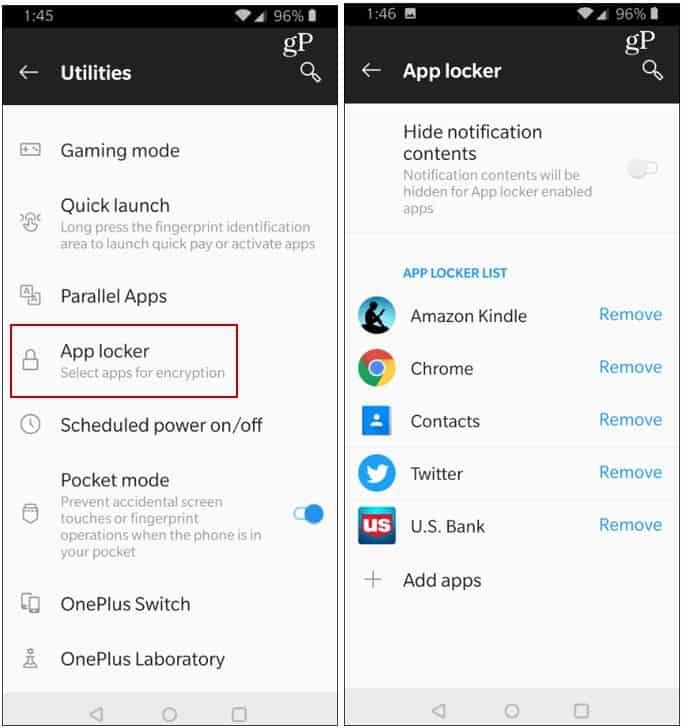
After adding an app to the list, when the app is launched, you need to either use the fingerprint scanner or type in your PIN to open it. One important thing to keep in mind after setting this up is that the app will remain unlocked until it’s closed again. So, if you’re one to have 10 or more apps open at once, you will need to remember to close.
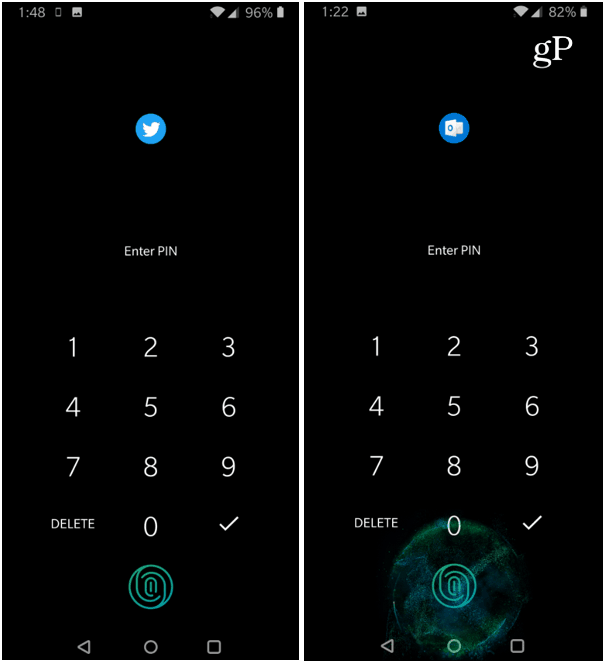
When an app is added to App Locker, a PIN or fingerprint scan is required before it will launch.
You can also hide notifications from certain apps so no prying eyes can see your sensitive information. While you are in Settings > Utilities > App Locker, turn on the switch at the top labeled: “Hide notification contents. Notification contents will be hidden for App locker enabled apps”.
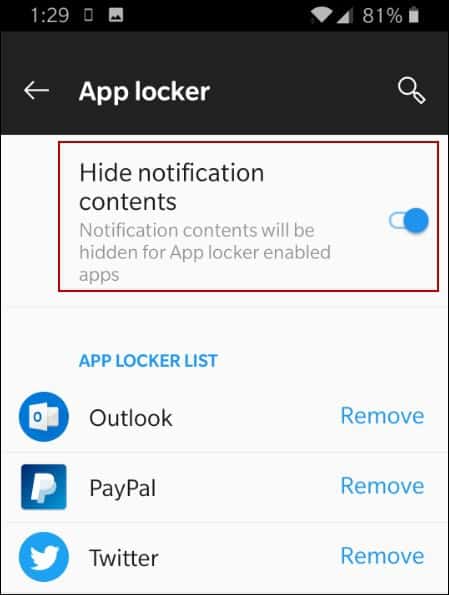
The App Locker feature is exclusive to OnePlus’s OxygenOS which is a customized version of Android Pie. It isn’t part of the stock Android experience. And whether it’s photos, financials, or private conversations, locking down those apps is a nice benefit to have built into the phone. If you are on stock Android, you can certainly download apps that allow you to lock your apps. We covered AppLock several years back as a way to keep individual apps locked down, and it’s still a popular choice.
And for more ways to keep your phone and data secure, check out our article: Keep Your OnePlus 6T Locked Down with These Security Tips.






