Receive Android Notifications from Select Contacts with Priority Mode

Starting with Android 5.0 Priority Mode allows contacts that you specify to get through even if your phone is in “Do Not Disturb” mode.
Priority Mode allows you to get sound or vibration notifications from the select contacts you specify and blocks everything else that isn’t relevant. This comes in handy when you don’t want to be woken up while you are asleep unless it’s an emergency or other important reason. And the call or message is coming from one of your trusted contacts. Of course, it can also be used when you’re in an important meeting and only want to be notified of the most important details. Here is a look at how to set up and manage Priority Mode on Android.
Set Up Priority Mode on Android
Swipe down on the notification shade and tap the “Do Not Disturb” icon and set it to Priority Only. To set things up, tap “More Settings” or you can get there by going to Settings > Sounds > Do not Disturb Preferences.

Then you can set up the rules for priority contacts. There are some preset rules that you can go in and tweak or add your own specific one. You can select between getting only messages or actual calls. One of the easier options I use is to allow only “starred callers” to get through. There should also be an option to allow a repeat caller to get through. For example, if the same person calls twice within a 15-minute period.
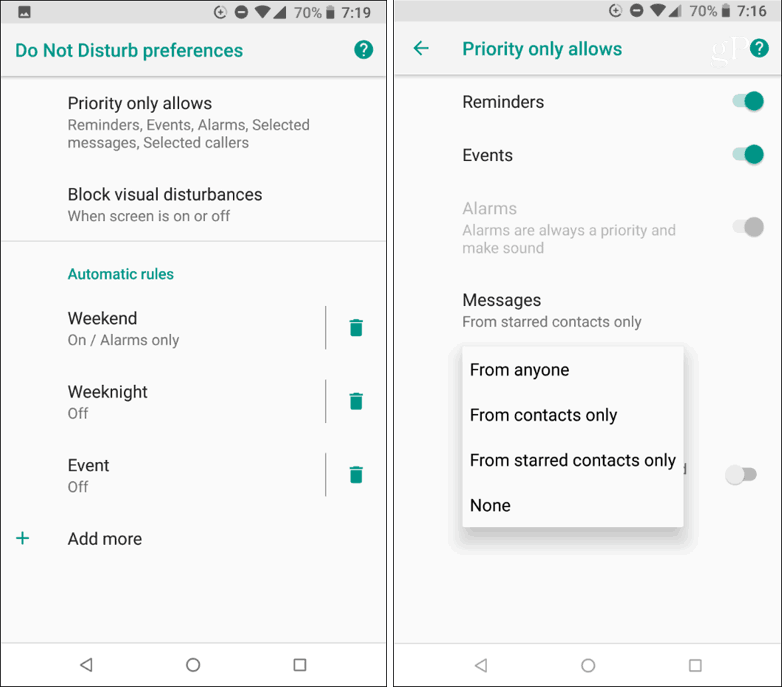
You can also block visual disturbances – particularly useful while sleeping. You can prevent notifications from popping up on the screen when it’s on or buzzing when the screen is turned off.

Once you have your Priority Contacts set up, you will be able to toggle the “Do Not Disturb” mode on or off from the notification shade. However, you will still get notifications from family and friends that matter most. Depending on your situations, you might need to experiment with some of the rules to make sure you are getting the right notifications when needed.
Have you set up your Android to only notify you of messages for only select contacts? Let us know your thoughts in the comment section below.






