How To Update, Manage and Reinstall Apps From Amazon App Store
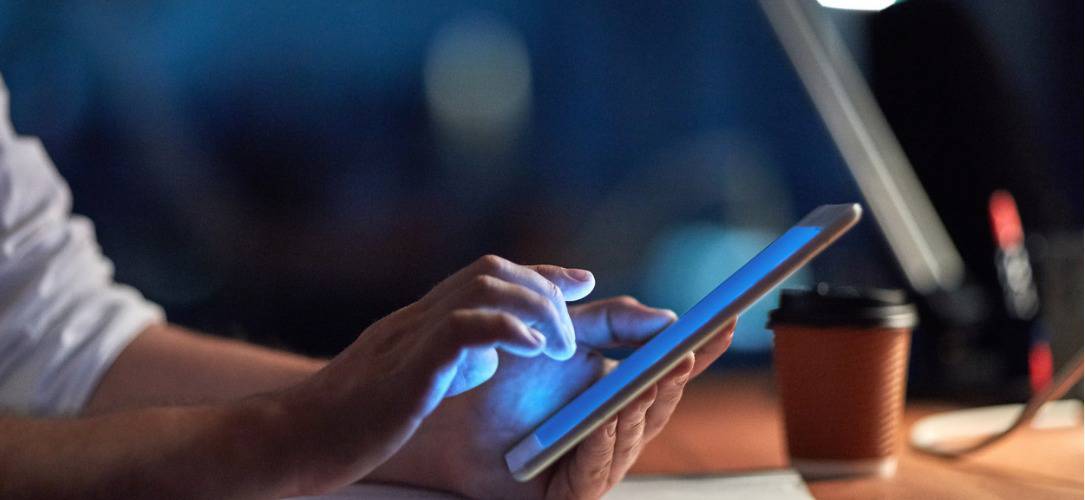
The Amazon App Store is a great place to get new apps for your Android device — especially those not available in Google Play. But managing the apps you’ve bought from it and updating them is a bit tricky. Here’s how to do it.
Managing Amazon Android Apps
The Amazon App Store is a good Google Play Store alternative; you can learn more about setting it up in my article about alternative Android app stores. It also offers a paid app for free every day and, at times, you can also get bundles of free premium apps in it.
While you can see your apps and in-app purchases from your computer via your account on the Amazon website, it’s not possible to perform operations like installing or uninstalling them from the site. You need to use the Amazon App Store app on your smartphone or tablet. If you don’t have it installed, check out this article on how to install Android App Store on Android.
Let’s say you’ve just moved to a new phone, installed Amazon’s store and you want to install one of your apps. To do so, click the menu button at the bottom right side of the Amazon Appstore and go to My Apps.
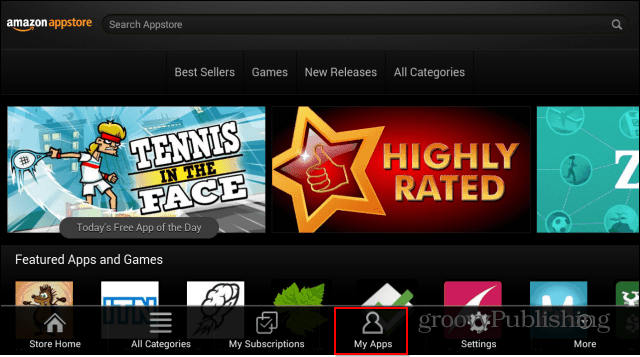
To install an app you’ve previously purchased, go to the Cloud tab and click the Download button next to it. The app will then be downloaded and installed on your device.
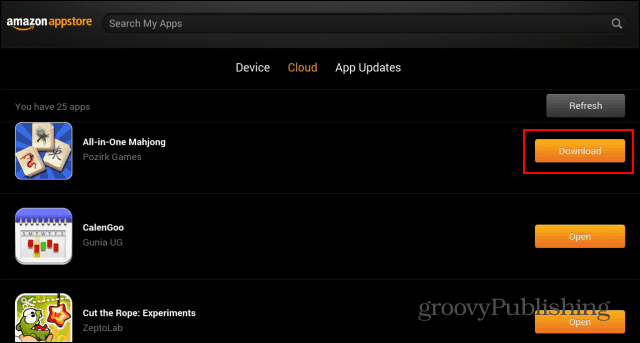
As for updates, you’ve probably noticed the App Updates tab. Once you tap it, you’ll have an Update button next to apps that have a new version available. If they don’t have one, you’ll see a message like the one below.
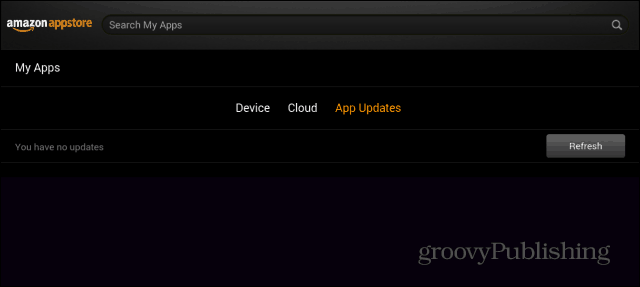
While this is easy enough, it can be annoying having to manually check for app updates. Especially since you might not have many from the Amazon store on your device.
You can enable notifications in the Amazon App store though. Go to Settings from that same menu used to find My Apps.
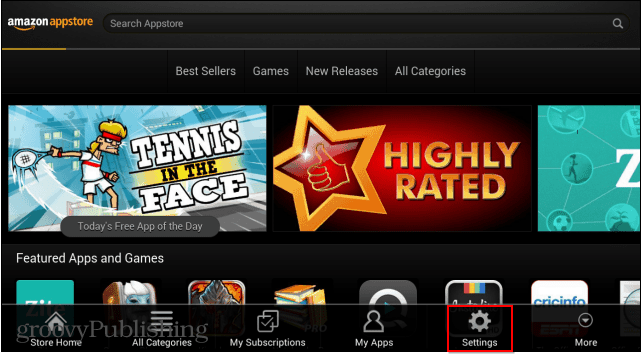
On the next screen, tap Notifications.
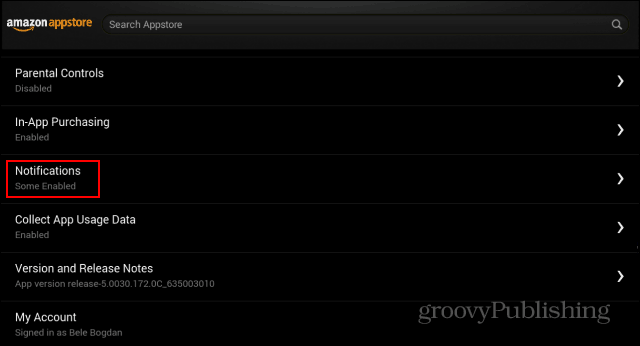
Now, tick the notifications you want. In this example, I decided to go with all of them. Now you should get a notification whenever an update is available.
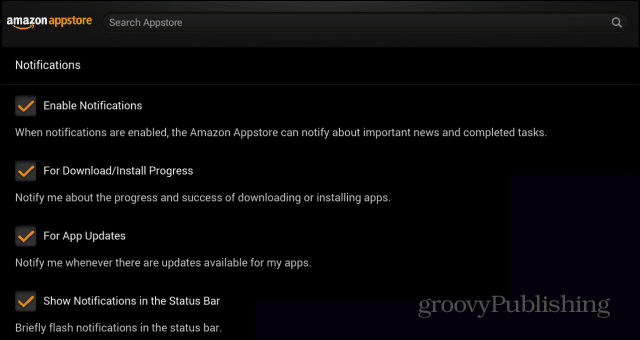
While the Amazon app store might not be as robust or easy to use as Google Play, there are reasons to use it. Sometimes you can get an app for free that’s not free on Google Play. Or if you get a gift card for Amazon over the holidays, you can use it to load up your device with apps.
What do you think of the Amazon App Store on your Android device?






