How to Change the DNS Settings on Your Android Phone or Tablet

There are plenty of other DNS services out there that you might want to connect to. Whether it’s for privacy or speed, here’s how to change the DNS server.
From privacy to faster speeds, there are many reasons why you might want to use a different DNS service like OpenDNS or Cloudflare’s new DNS service. If you want all devices that connect to your local network to use the same DNS service, the easiest thing you can do is set it up on your router. But there might be times when you want your phone or tablet to use a specific DNS server. Or, maybe you are on a different Wi-Fi network and you want to temporarily change the IP and/or DNS service. Whatever the reason for switching the DNS on your phone or tablet, here’s a look at what you need to do.
Change DNS Server on Android
On Android Oreo, head to Settings > Network & Internet > Wi-Fi and long press your AP’s name and choose “Modify Network” from the flyout menu.
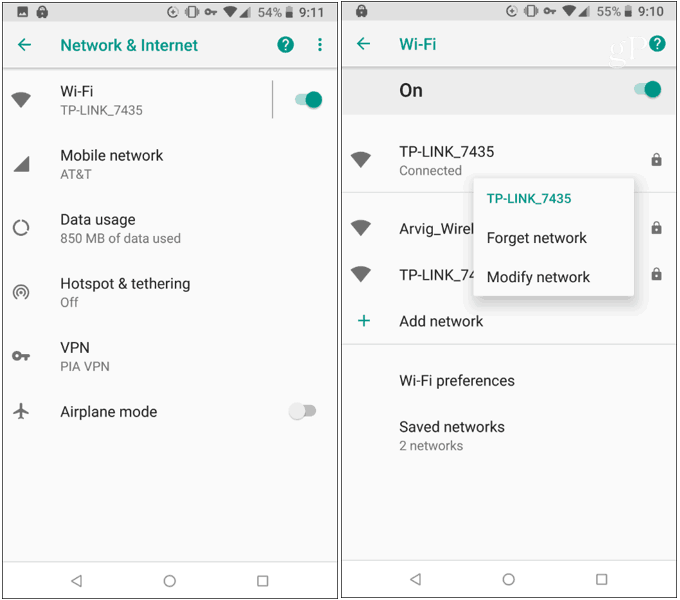
Next, choose Advanced options and swipe down and under IP Settings change it from DHCP to Static.
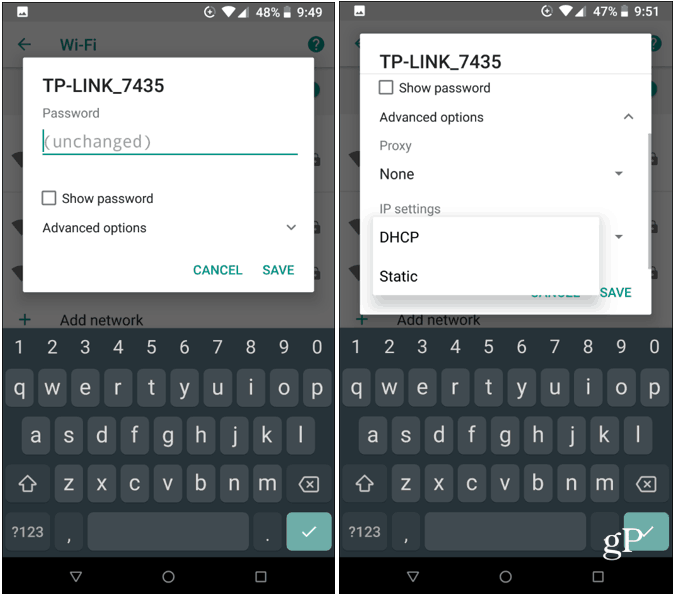
Swipe down past the network settings until you see the DNS1 and DNS 2 fields. Since you’re running Android, you’ll probably find that the DNS server is set to Google Public DNS. Here you can simply type in the settings for the DNS service of your choice. For example, for Cloudflare DNS you would enter 1.1.1.1 and 1.0.0.1 and save your selection.
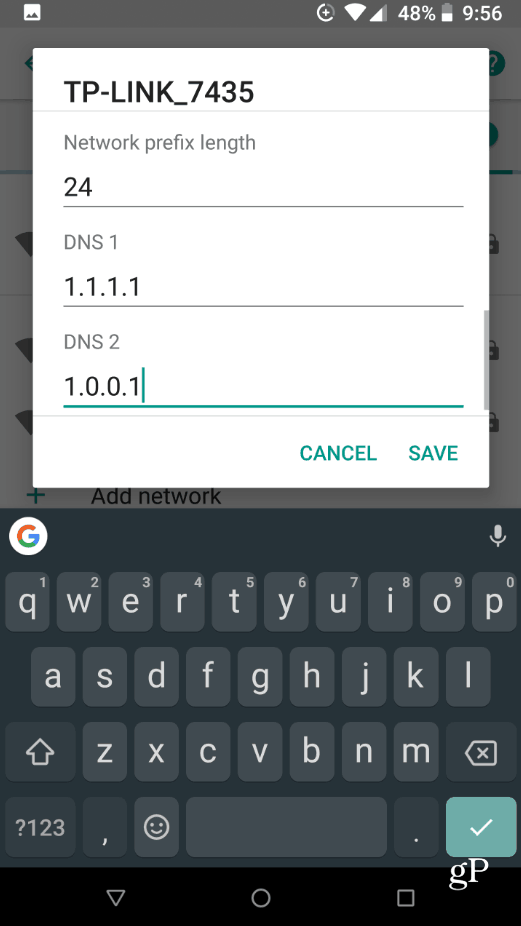
Keep in mind that when you go into these settings, you can also specify your phone’s IP address for the Wi-Fi access point on the network you’re using. If you’re comfortable doing that, it’s probably best to only do it for your home network. If you are on another network, the best option is typically DHCP, so, you will want to change the settings back. Also, this only sets the DNS for when you’re on Wi-Fi and not your cellular connection.






