How to Use Android Pie’s Digital Wellbeing tools

Google recently introduced its “Digital Wellbeing” initiative and has implemented important tools in Android Pie that help you balance your tech and personal life.
Android Pie’s Digital Wellbeing tools are designed to combat one of the biggest plagues modern man is facing — the urge to spend too much time on your smartphone. Here’s a look at the different tools and how they can help you live more and look at your screen less.
Android Pie Digital Wellbeing Tools
Apart from a very cool Easter egg, Android Pie also includes these so-called “Digital Wellbeing” tools. Google first introduced these tools to help people spend less time on their phone and more time “in real life (IRL). There is a statistical component, showing how much time you spend on your device. For instance, you can discover how much time you waste on YouTube.
You will find all of this by tapping Digital Wellbeing in your smartphone’s Settings menu.
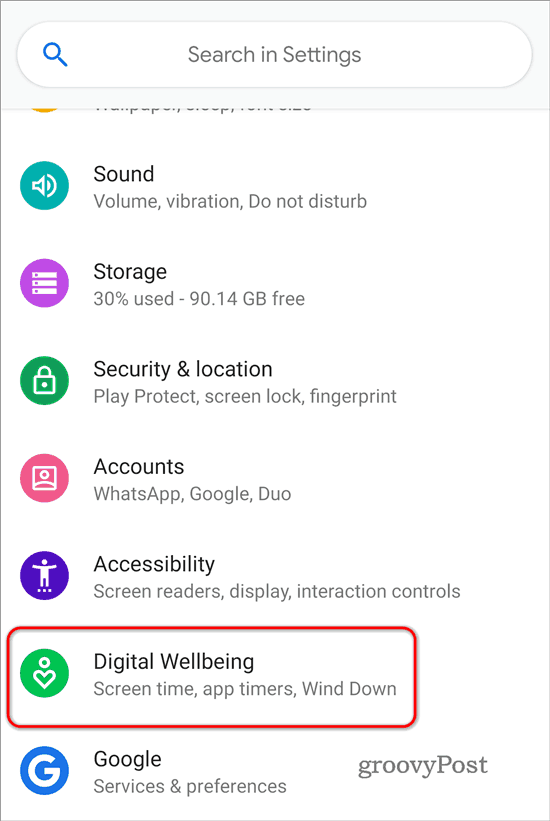
Statistics
The statistical section is right at the top of the screen and it gives you an overview of the current day. This shows you how many times you have unlocked your device, how many notifications you have received, as well as how much time you have spent on the device and the way you’ve used it during the last day. In order to go deeper down the rabbit hole, just tap the chart. This will give you detailed data on each of the three categories.
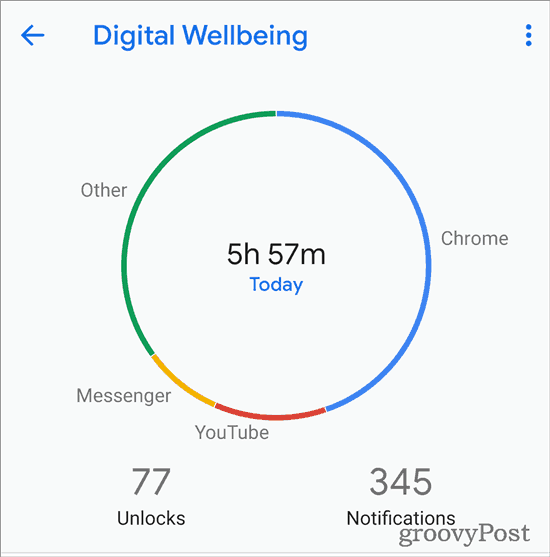
Ways to Disconnect
Now that you know what your digital habits look like, you also know where you tend to overreact. Which is why the sections underneath the statistics are there to help you tackle these issues. The first ones offer you two ways to disconnect — a Dashboard and a “Wind Down” feature.
The Dashboard is probably the most important, as you can use it to set specific app timers. If you see that you’re on Facebook for three hours a day, how about setting a one-hour timer. Once you’re past the respective hour, the app will pause for the rest of the day. The dashboard also shows detailed statistics, so you can easily track your progress.
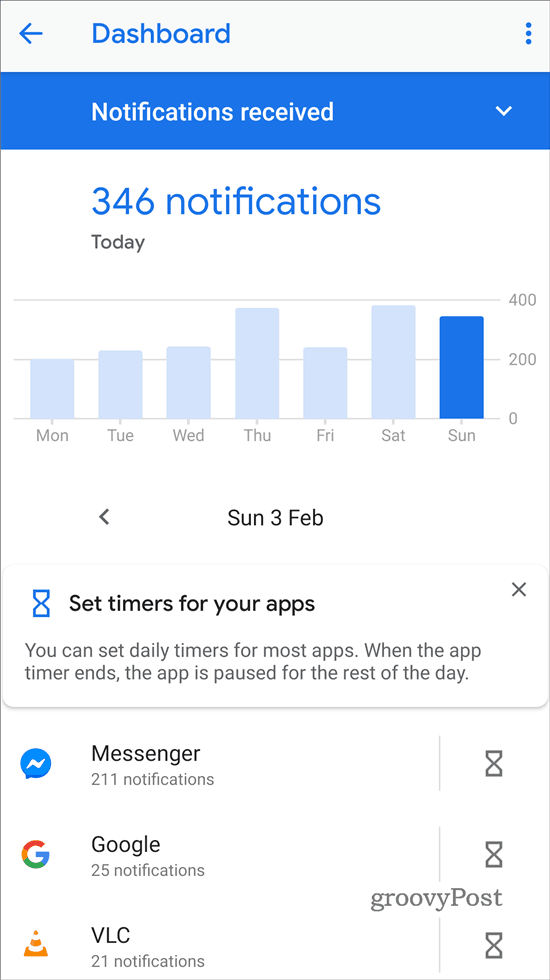
The “Wind Down” section comes in to tackle another important issue — your smartphone addiction is keeping you awake. A set of settings can be enabled here (via a wizard); these settings will move your phone into a Wind Down mode when you need to go to sleep. The screen will turn to Grayscale mode, notifications will be set to “Do Not Disturb” until a specific hour (or the next alarm, should you need to wake up earlier than usual).
The “Night Light” feature can also be enabled here. Your screen will get an amber tint, in order to make it easier on the eyes in the dark; helping you fall asleep faster.

Reduce Interruptions
Curbing the use of certain applications is, of course, an essential component of your Digital Wellbeing. And so is keeping interruptions to a minimum. This is what the second section of these tools do.
Essentially, you are able to manage notifications on a per-app basis and you can even drill down by specific ones. For example, if you want the Google app to show you notifications for current weather conditions, but you’re fine with seeing information about your stocks only when you actually open the app, this is the place to put that decision into practice.
Setting what the “Do Not Disturb” feature does, as well as toggling the “Flip to Shhh” feature is also done here.
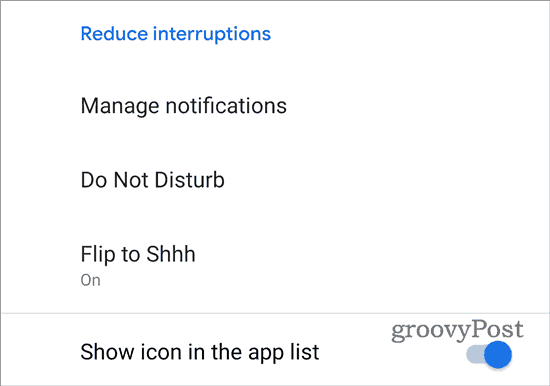
What Google is trying to do with these Android features is worthy of praise. Smartphone addiction is a serious issue in current-day society. If it is not tackled properly, it could cause much more serious issues. Remember to take a look at your device usage stats and try to use your phone less and enjoy what really matters IRL.






